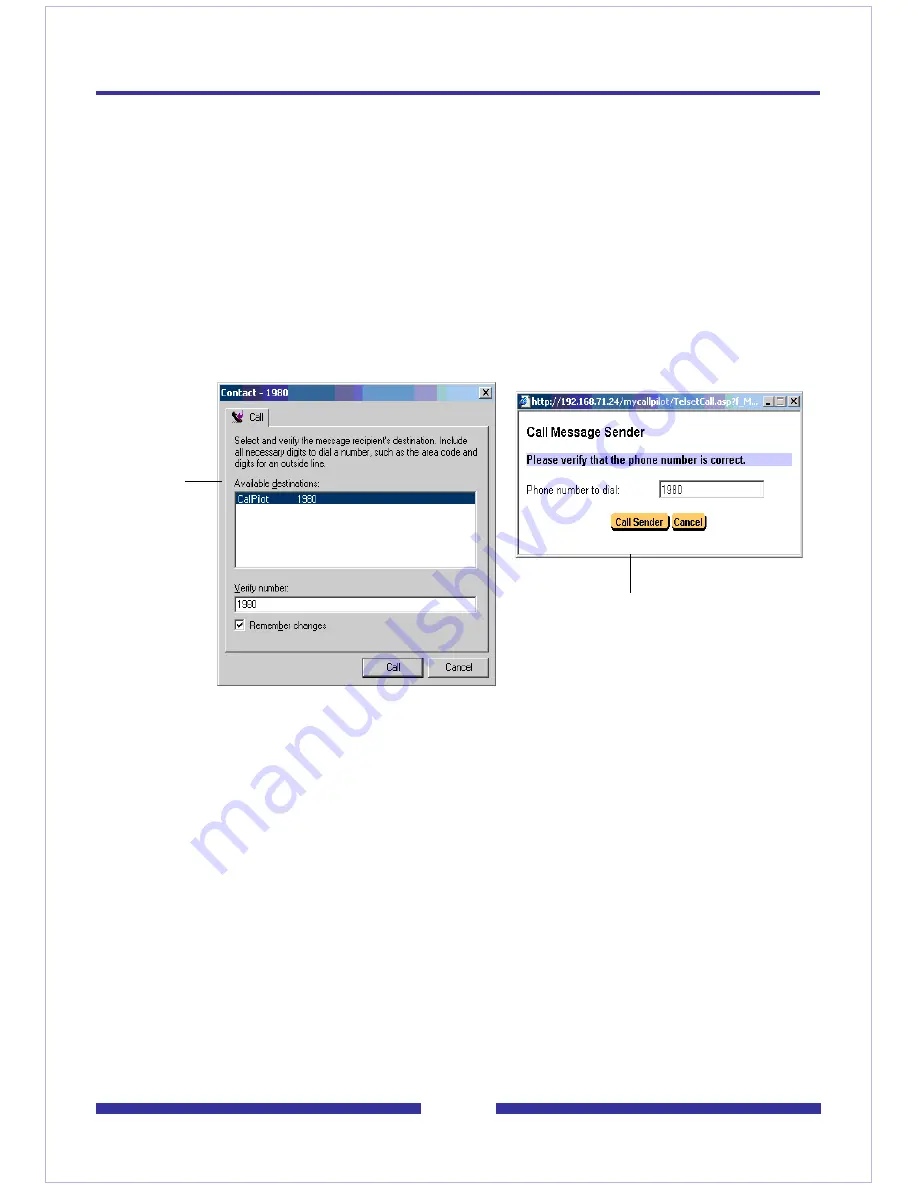
27
Calling the sender of a message
You can respond to a message with a telephone call instead of a recorded message.
My CallPilot includes a Call Sender button that appears in both the Message List and
Open Message views. Clicking the Call Sender button calls the sender of the
currently selected message, regardless of whether or not the message contains an
audio attachment.
The Call Sender button only appears when all of the following conditions are met:
The Mailbox Class allows the Telset Class-of-Service
Messages are being viewed on the CallPilot server
When the Call Sender button is pressed, depending on whether CallPilot is installed
on the client computer or not, an appropriate dialog box appears asking you to verify
the phone number.
The Remember changes check box associates the new phone number with the
original. Subsequent calls to the same sender auto-fill the Verify number field with
the new phone number. The maximum number of digits that can be entered is 50.
The Call Sender button causes your telset to ring. When you answer the call, your
telset is connected to the specified phone number.
This Make Call feature contains no error detection after the call has been placed,
and My CallPilot does not have control over the call or your telset after the call has
been placed.
My CallPilot also includes a new Directory Call button in the Address Book Search
view. This button only appears when you compose a message on your CallPilot
CallPilot
Not
installed
CallPilot Is Installed
Содержание CallPilot 4.0
Страница 1: ...C a l l P i l o t TM Release 4 0 Standard 1 02 Desktop Messaging User Guide for My CallPilot...
Страница 6: ...6...
Страница 8: ...8...
Страница 13: ...13 Krecord 1 1 Other audio applications may work but are not supported...
Страница 40: ...40 correctly identify you when leaving a voice message...
Страница 67: ...67 13 Click Finish The finished rule is shown below 14 Click OK to close the Rules Wizard...
Страница 72: ...72...















































