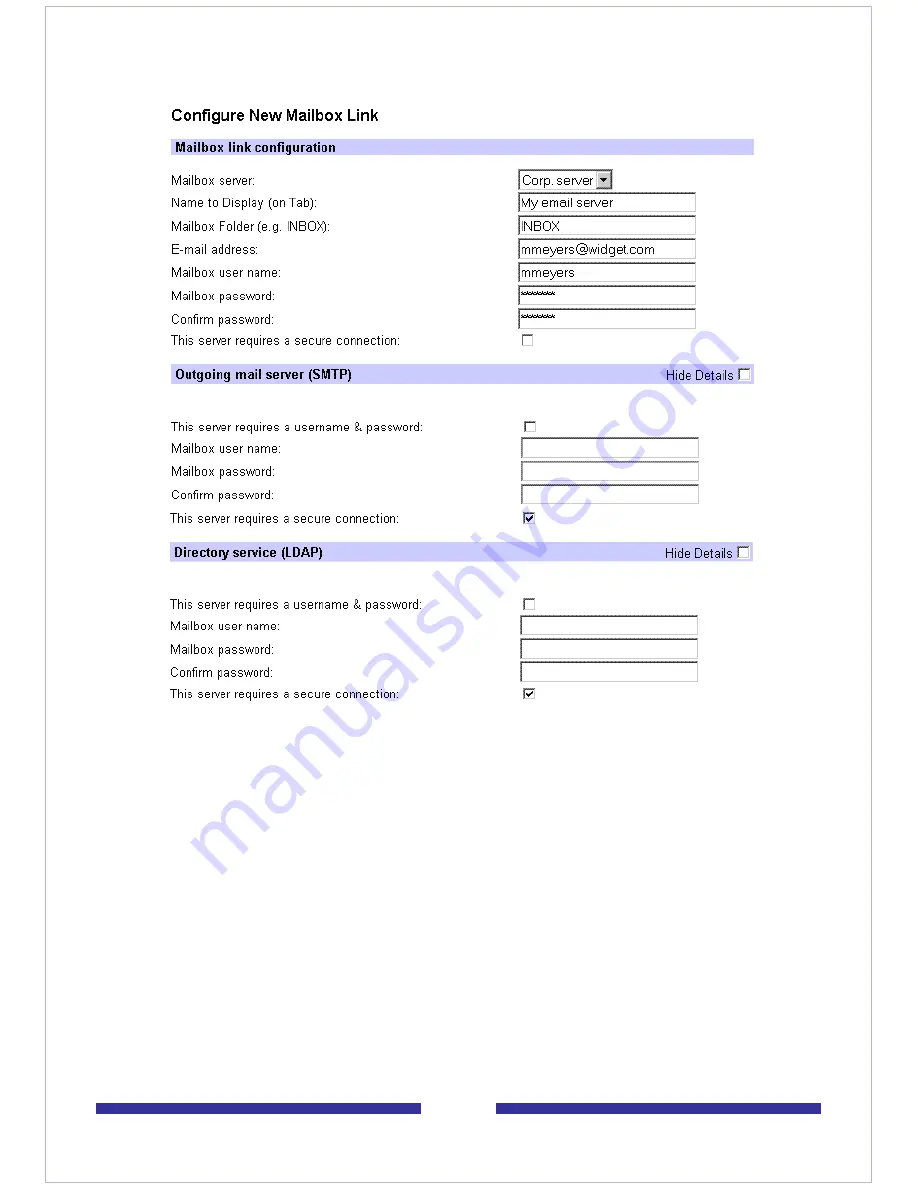
55
1
On the Mailbox Links page, click
Configure New Mailbox Link
. The Configure
New Mailbox Link page opens.
2
Select your e-mail server from the drop-down list. To get this name, look in the
account settings of your e-mail application, or ask your administrator.
3
Type a name for this account to display on the tab.
4
Type the name of the folder to access for your e-mail messages, such as Inbox.
5
Type your e-mail address.
6
Type your mailbox user name (the User ID of your e-mail account).
7
Type the password for this e-mail account.
8
Retype the password for this e-mail account to verify it.
9
In the Outgoing mail server (SMTP) block, check the
This server requires a
user name and password
logon box.
10
Type your mailbox user name (the User ID of your e-mail account).
11
Type the password for this e-mail account.
12
Retype the password for this e-mail account to verify the password.
Содержание CallPilot 4.0
Страница 1: ...C a l l P i l o t TM Release 4 0 Standard 1 02 Desktop Messaging User Guide for My CallPilot...
Страница 6: ...6...
Страница 8: ...8...
Страница 13: ...13 Krecord 1 1 Other audio applications may work but are not supported...
Страница 40: ...40 correctly identify you when leaving a voice message...
Страница 67: ...67 13 Click Finish The finished rule is shown below 14 Click OK to close the Rules Wizard...
Страница 72: ...72...






























