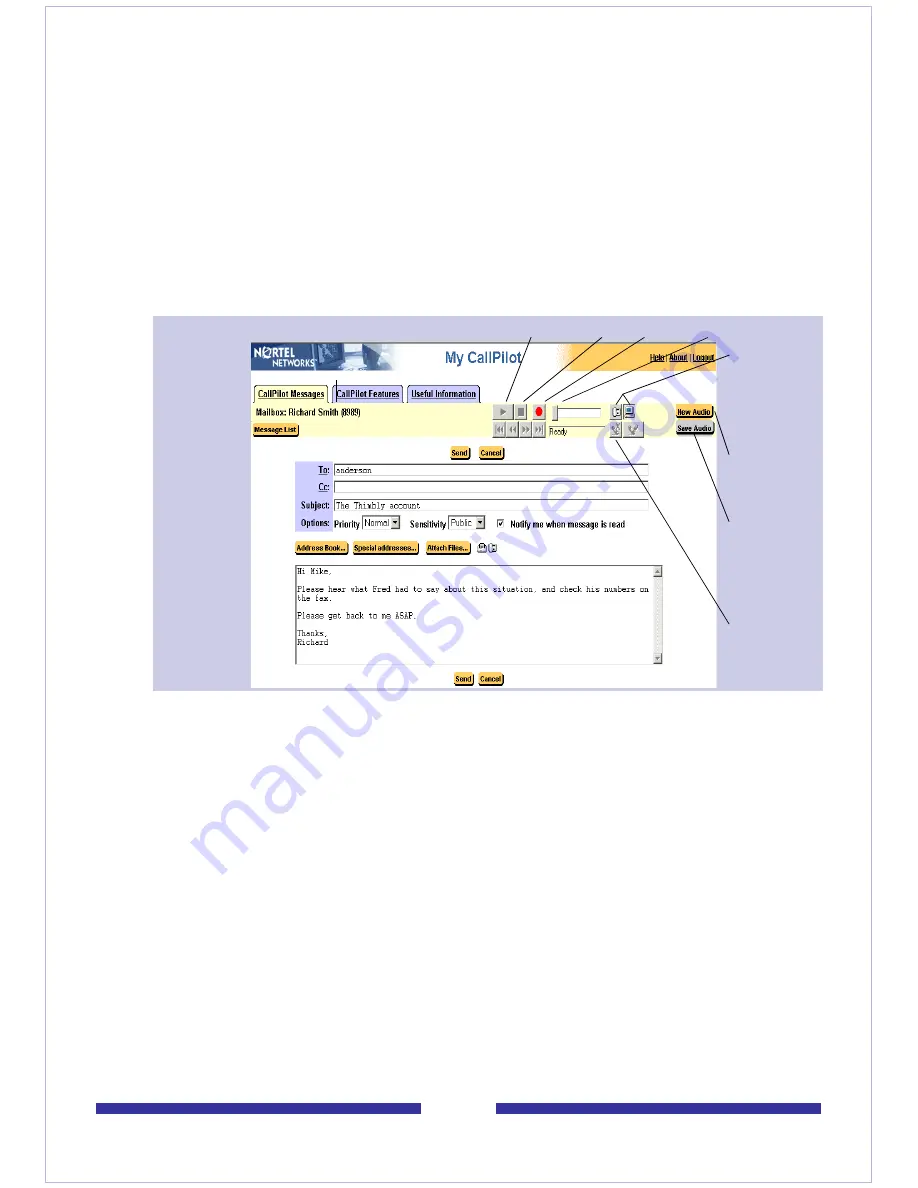
23
To record and send a new voice message
1
In your Message List, click
Compose
. A new message page opens.
2
Click
To…
(or Address Book) to choose an address from the CallPilot Address
Book, or click
Special Addresses
. See
Addressing messages
, on page 33.
3
Add a subject description in the
Subject
text box.
4
In the embedded or downloaded Windows CallPilot Player, select the
Telephone
or
Computer
icon. If you are using a Macintosh, select either
Use Telephone
or
Use Macintosh
from the CallPilot Player’s Audio menu.
5
Click the
Record
button.
Note:
You can only record into a new audio window, not to audio files that exist
in your inbox.
Note:
The embedded player does not permit adjustment of the recording
volume.
Use
telephone
or computer
icon to
record
Start new
voice
recording
Save voice
recording
and attach
it to this
message
Disconnect
after
recording
Play/Review Stop Record Playback slider
Interface showing Embedded Player
Содержание CallPilot 4.0
Страница 1: ...C a l l P i l o t TM Release 4 0 Standard 1 02 Desktop Messaging User Guide for My CallPilot...
Страница 6: ...6...
Страница 8: ...8...
Страница 13: ...13 Krecord 1 1 Other audio applications may work but are not supported...
Страница 40: ...40 correctly identify you when leaving a voice message...
Страница 67: ...67 13 Click Finish The finished rule is shown below 14 Click OK to close the Rules Wizard...
Страница 72: ...72...






























