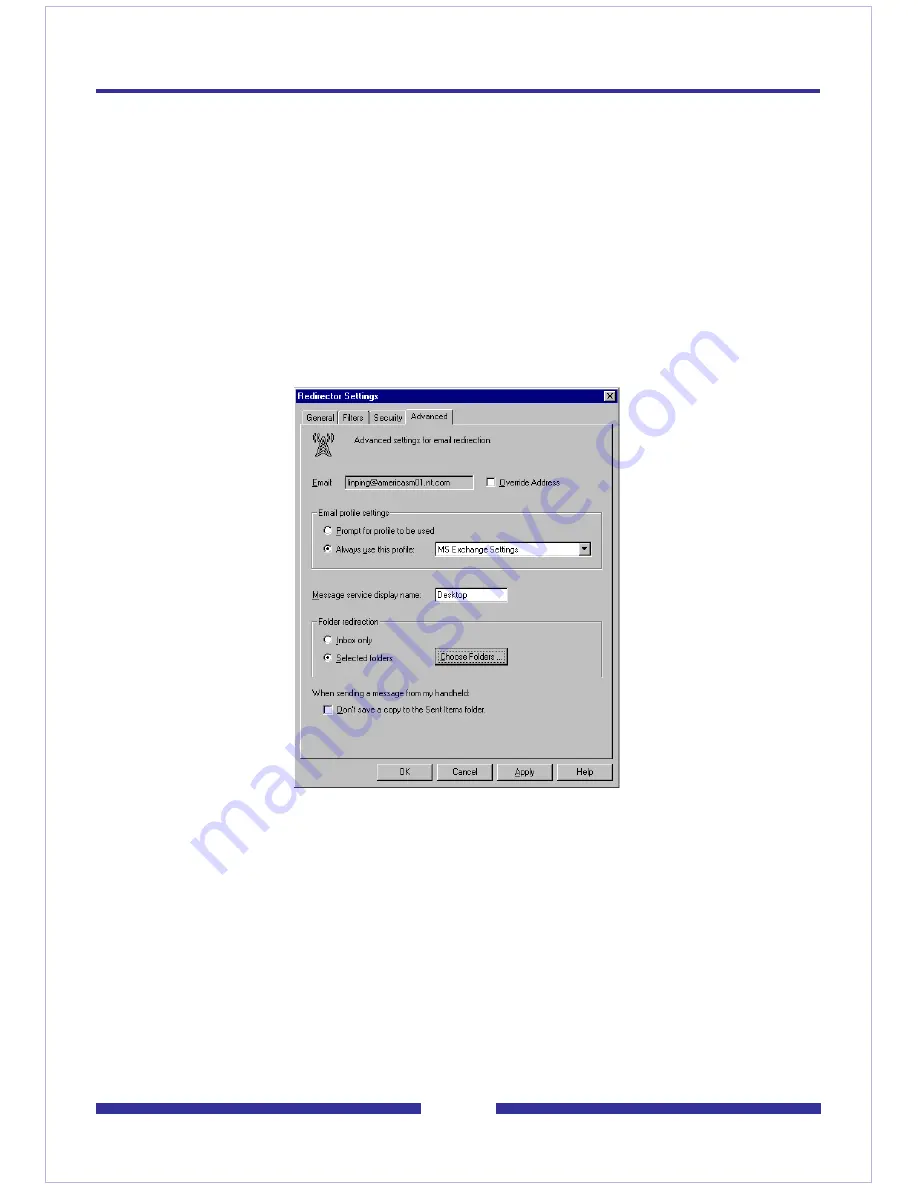
68
Configuring BlackBerry Desktop Manager
This section explains how to configure BlackBerry Desktop Manager to redirect your
e-mail notification messages.
If you did not create a holding folder for notification messages, and if you already
configured BlackBerry Desktop Manager to forward messages in your Outlook inbox,
you can skip this section.
To configure e-mail redirection
1
From the Windows Start menu, choose Programs > BlackBerry >
Desktop Manager. BlackBerry Desktop Manager appears.
2
In the application list, double-click Redirector Settings. The Redirector Settings
dialog box appears.
3
Click the Advanced tab.
4
In the Folder redirection section, choose Selected folders.
5
Click Choose Folders… .The Choose Folders dialog box appears.
6
Select the folders where you receive messages that you want to redirect to your
BlackBerry device.
To redirect messages in your holding folder, select the CallPilot Notification
folder.
To redirect all messages in your Outlook inbox, select the Inbox folder.
7
Click Save to save your folder selection.
8
Click OK to save your redirection options.
9
Exit BlackBerry Desktop Manager.
Содержание CallPilot 4.0
Страница 1: ...C a l l P i l o t TM Release 4 0 Standard 1 02 Desktop Messaging User Guide for My CallPilot...
Страница 6: ...6...
Страница 8: ...8...
Страница 13: ...13 Krecord 1 1 Other audio applications may work but are not supported...
Страница 40: ...40 correctly identify you when leaving a voice message...
Страница 67: ...67 13 Click Finish The finished rule is shown below 14 Click OK to close the Rules Wizard...
Страница 72: ...72...



















