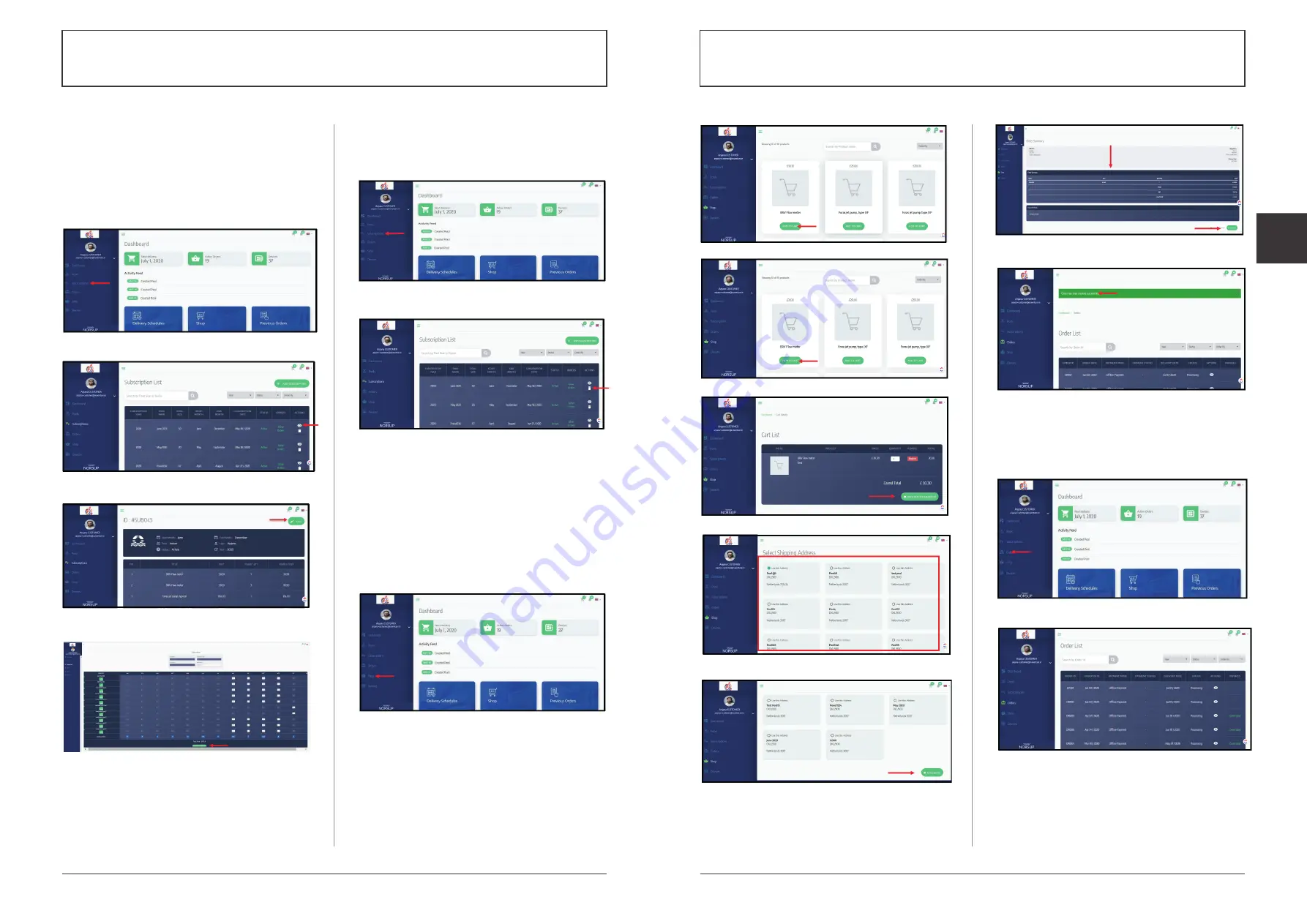
44
45
Alterations which serve the technological progress as well as errors excepted!
ORIGINAL MANUAL
NORSUP
WWW.NORSUP.EU
Alterations which serve the technological progress as well as errors excepted!
CONTROLLER & LOW SALT ELECTROLYSE UNIT TYPE NORSUPONE
CONTROLLER & LOW SALT ELECTROLYSE UNIT TYPE NORSUPONE
EN
E.5.4.2 TO EDIT SUBSCRIPTION
• From the home page click on the Subscription option
• View icon has given with every subscription, click on
that, the subscription details will be shown
• Edit option has been given at the right top of the
page, click on that editing field will be displayed, edit
the details
• Click on Update Subscription at the bottom of the page
Fig. 195: Shows the Subscription option
Fig. 196: Shows the view icon
Fig. 197: Shows the edit option
Fig. 198: Shows the Update Subscription
E.5.4.3 TO CANCEL SUBSCRIPTION
• From the home page click on the Subscription option
• Delete icon has given with every subscription, click on
that, subscription will be cancelled
Fig. 199: Shows the Subscription option
Fig. 200: Shows the Delete icon
E.5.5 TO SHOP
• From the home page click on the Shop option,
Product list will be displayed
• Click on Add to cart option
• Click on View in cart option, product image and price
will be shown
• Click on Proceed to checkout option
• Select the shipping address and click on Checkout
option at the bottom
To shop the customer can use the mobile application
also, refer E.6.7.
Fig. 201: Shows the Shop option
Fig. 202: Shows Add to cart option
Fig. 203: Shows View in cart option
Fig. 204: Shows Proceed to checkout option
Fig. 205: Shows address selection field
Fig. 206: Shows Checkout option
Fig. 207: Shows the order summary and Check out
option
Fig. 208: Shows Order generated message
E.5.6 ORDERS
• To view orders from the home page, click on Orders
option, the list will be displayed with all the one-time
purchase order details.
Fig. 209: Shows the Order option
Fig. 210: Shows the Order list





















