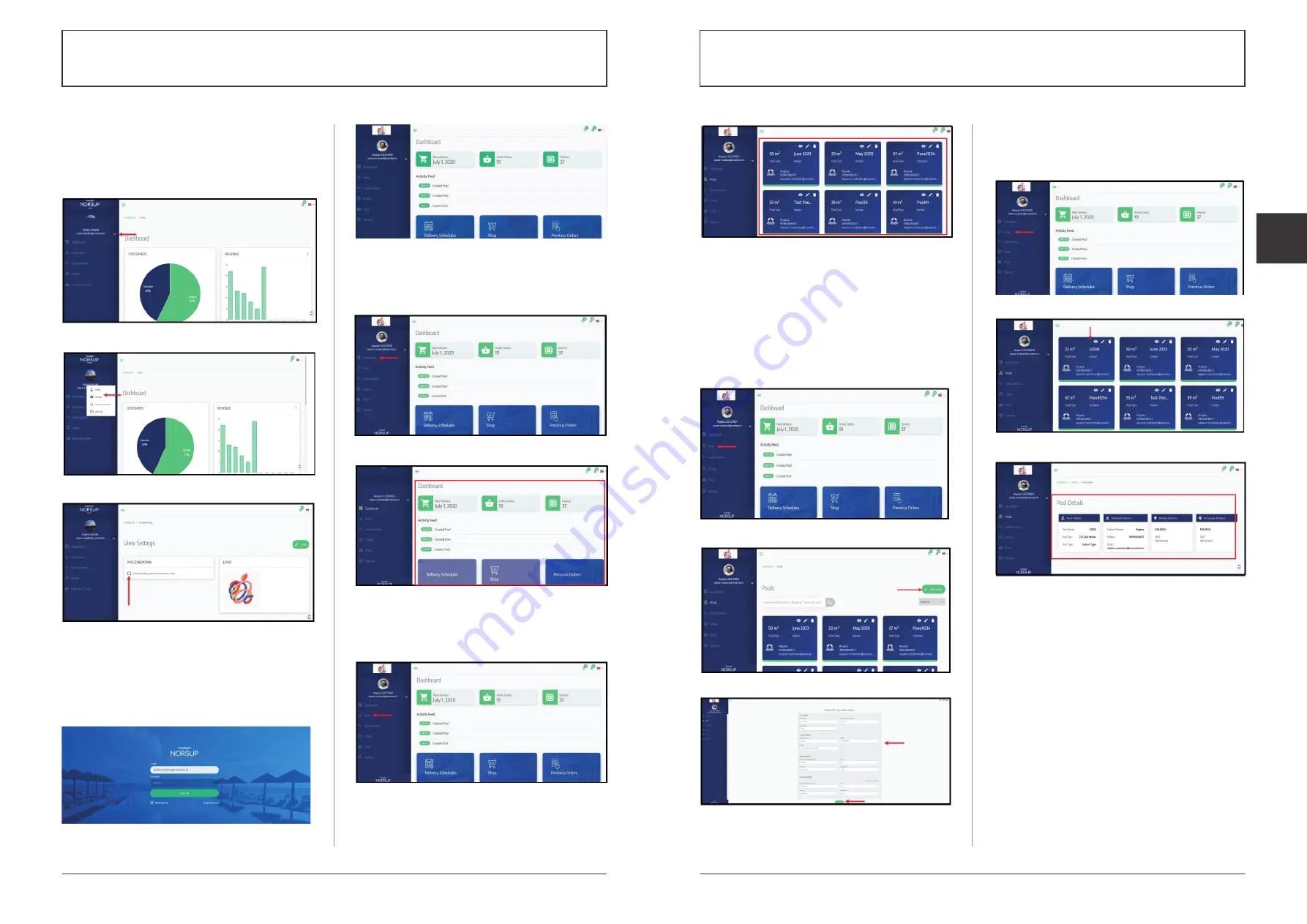
40
41
Alterations which serve the technological progress as well as errors excepted!
ORIGINAL MANUAL
NORSUP
WWW.NORSUP.EU
Alterations which serve the technological progress as well as errors excepted!
CONTROLLER & LOW SALT ELECTROLYSE UNIT TYPE NORSUPONE
CONTROLLER & LOW SALT ELECTROLYSE UNIT TYPE NORSUPONE
EN
E.4.7.1 TO AUTOMATICALLY GENERATE THE
PURCHASE ORDER
• Click on the drop-down arrow on the home screen
• Choose settings option
• Click on the box given next to automatically generate
purchase order option
Fig. 164: Shows the drop-down arrow
Fig. 165: Shows the Settings option
Fig. 166: Shows the box to select the automate the
purchase order generation
E.5 CUSTOMER LOGIN
The customer will get access to the application
through the link sent by the Installer to his email id.
The customer can fill up the sign in details to login. (To
invite customer, refer B.4)
Fig. 167: Shows the customer login page
Fig. 168: Shows the customer
E.5.1 CUSTOMER DASHBOARD
Customer can view the order details on the dashboard.
Fig. 169: Shows the dashboard option
Fig. 170: Shows the dashboard
E.5.2 TO VIEW POOLS LIST
• From the home page click on the Pools option, the
pools list will be displayed
Fig. 171: Shows the Pools option
Fig. 172: Shows the Pools list
E.5.3 TO ADD POOL
• From the home page click on the Pools option
• Click on Add pool option at the top right of the page
• Fill the pool information and contact details
• Click on Add pool option at the bottom
• Once you successfully added it, Pool created successfully
message will be shown at the top of the page
The customer can add pools using both web and
mobile application. Refer E.6.1 to add pools using
mobile application.
Fig. 173: Shows the Pools option
Fig. 174: Shows Add Pool option
Fig. 175: Shows the field to enter the information and
the Add pool option
E.5.3.1 TO VIEW POOL DETAILS
• From the home page click on Pools option, pools list
will be displayed, view option has given with every pool
• Click on the View icon, pool details will be shown
Fig. 176: Shows the Pools option
Fig. 177: Shows View icon
Fig. 178: Shows the Pool details























