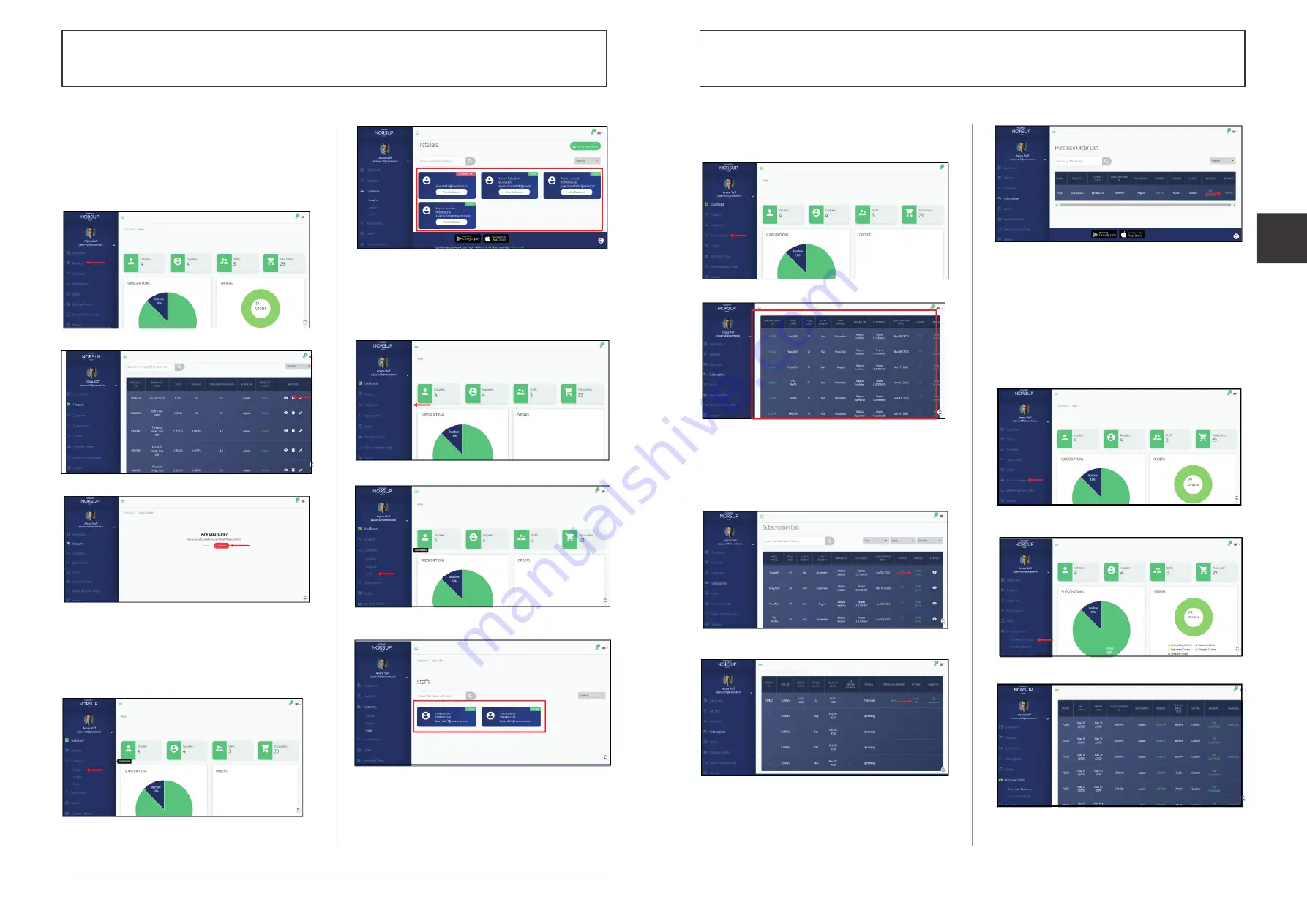
34
35
Alterations which serve the technological progress as well as errors excepted!
ORIGINAL MANUAL
NORSUP
WWW.NORSUP.EU
Alterations which serve the technological progress as well as errors excepted!
CONTROLLER & LOW SALT ELECTROLYSE UNIT TYPE NORSUPONE
CONTROLLER & LOW SALT ELECTROLYSE UNIT TYPE NORSUPONE
EN
E.3.5 TO DELETE A PRODUCT
• From Home page click on Products, the product list
will be displayed
• At the right side of every product ‘Delete’ icon has
been given, click on that
• A confirmation popup will be displayed
• Click on Confirm to delete the product
Fig. 118: Shows the Product option
Fig. 119: Shows the delete icon
Fig. 120: Shows the confirmation popup
E.3.6 TO VIEW THE INSTALLER LIST
• From the home page click on drop down arrow
given near to the customer option
• Choose the Installers option
• The list will be displayed
Fig. 121: Shows the Installer option
Fig. 122: Shows the Installer list
E.3.7 TO VIEW STAFF
• From the home page click on drop down arrow
given near to the customer option
• Choose the Staff option, staff list will be displayed
Fig. 123: Shows the Customers option
Fig. 124: Shows the Staff option
Fig. 125: Shows the Staff list
E.3.8 TO VIEW THE SUBSCRIPTION
• From Home page click on Subscriptions
• The Subscription list will be displayed
Fig. 126: Shows the Subscription option
Fig. 127: Shows the Subscription list
E.3.9 TO CONFIRM THE INVOICE OF THE ORDER
• From the home page click on subscription option
• Click on View order
• Click on View PO
• On clicking Confirm, the invoice will be generated
Fig. 128: Shows the View orders option
Fig. 129: Shows View PO option
Fig. 130: Shows the Confirm option
E.3.10 TO VIEW PURCHASE ORDER
We have two options available under the purchase
order: Orders from customers and Orders to customers.
E.3.10.1 TO VIEW ORDERS FROM CUSTOMERS
• From Home page click on Purchase order option
• Orders from customers and Order to Megagroup will
be displayed
• Choose Order from Customers option
Fig. 131: Shows the Purchase order
Fig. 132: Shows the Orders from customers options
Fig. 133: Shows the Orders from customers


























