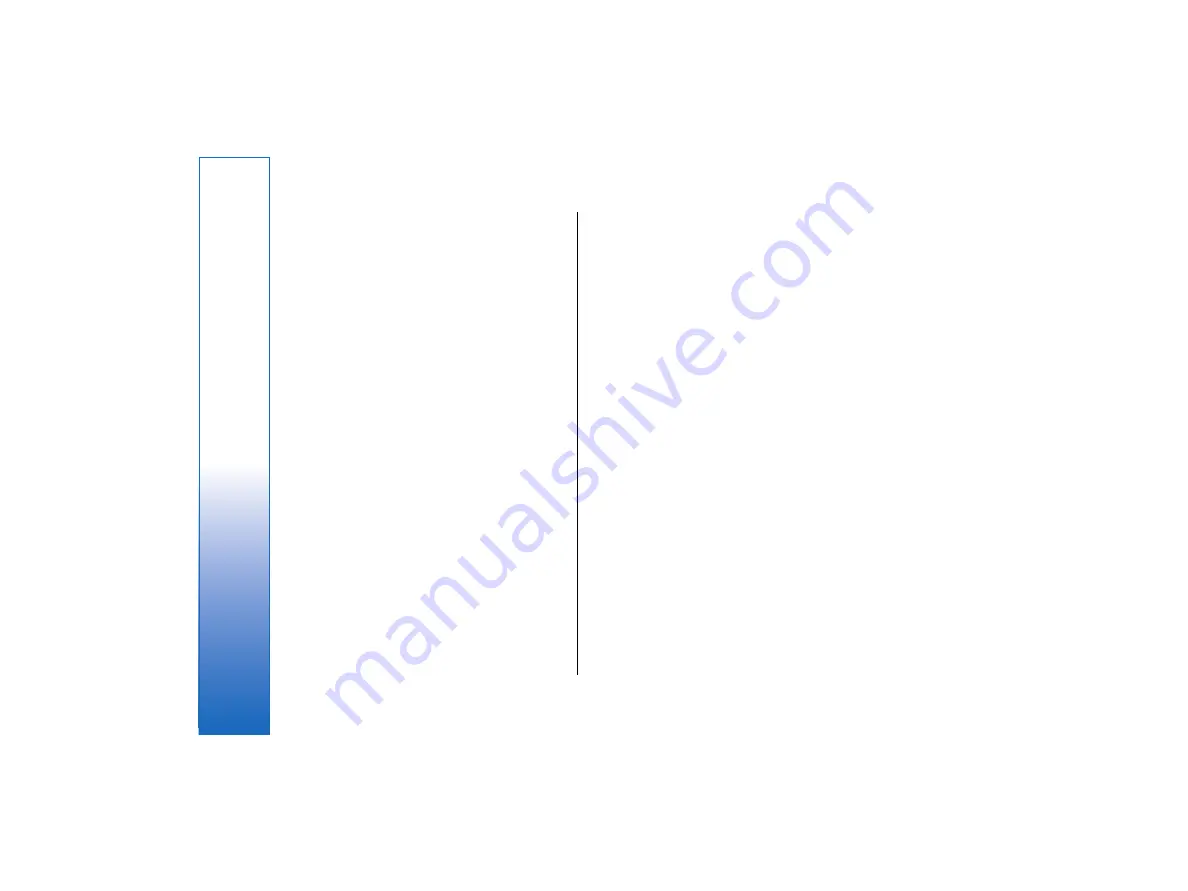
•
Networks
— Select this to view the all the wireless
LAN networks that can be accessed, and the signal
strength of that network.
•
Access points
— Select this to view the wireless LAN
access points that are currently in range and
available, and the radio frequency channel they are
using.
•
Ad hoc networks
— Select this to view available ad
hoc networks.
•
To view details on EAP (extensible authentication
protocol) security modules, select
Connections
→
Wireless LAN
, and select the
Security
page. The
page contains a list of the installed EAP modules
that are used in a wireless LAN to relay port access
requests between wireless devices, wireless LAN
access points, and authentication servers. Select a
module, and press
View details
. Each of these
modules can be modified together with Internet
access points.
Specifying wireless LAN settings
You can change settings that are common to all
wireless LAN connections.
•
To modify general wireless LAN settings, select
Connections
→
Wireless LAN
, and select the
Settings
page.
Define the following:
•
Background scan interval
— Specify how often
you want the device to scan for available networks.
To reduce battery consumption, select
Never
. The
wireless LAN icon is displayed in the indicator area
when a network is found.
•
Simultaneous Bluetooth usage
— Select
Allowed
if you want to be able to use a Bluetooth connection
during a wireless LAN connection.
•
To modify advanced wireless LAN settings, select
Connections
→
Wireless LAN
. Select the
Settings
page, and press
Advanced settings
. Press
OK
.
Define the following:
•
Automatic configuration
— Select
Off
if you want
to specify the advanced wireless LAN settings
manually. Do not change the settings manually
unless you are sure how each setting affects system
performance. System performance may drop
dramatically if automatic settings are not used.
•
Ad hoc channel
— Specify the radio frequency
channel on which you want to set up an ad hoc
network. Select
Automatic
if you want to be
allocated an available channel automatically.
•
Long retry limit
— Specify the maximum number
of transmission attempts of a frame whose size is
greater than the RTS (request to send) threshold.
•
Short retry limit
— Specify the maximum number
of transmission attempts of a frame whose size is
less than or equal to the RTS threshold.
•
RTS threshold
— Determines the data packet size at
which the wireless LAN access point issues a request
to send before sending the packet.
•
TX power level
— Specify the power level used
when transmitting data.
•
To use the original factory settings, press
Restore
defaults
.
96
Control panel
file:///C:/USERS/MODEServer/tkoikkal/864507/RA-2_Erin/en/issue_1/ra-2_erin_en-us_1.xml
Page 96
Jul 2, 2004 11:32:12 AM
file:///C:/USERS/MODEServer/tkoikkal/864507/RA-2_Erin/en/issue_1/ra-2_erin_en-us_1.xml
Page 96
Jul 2, 2004 11:32:12 AM
















































