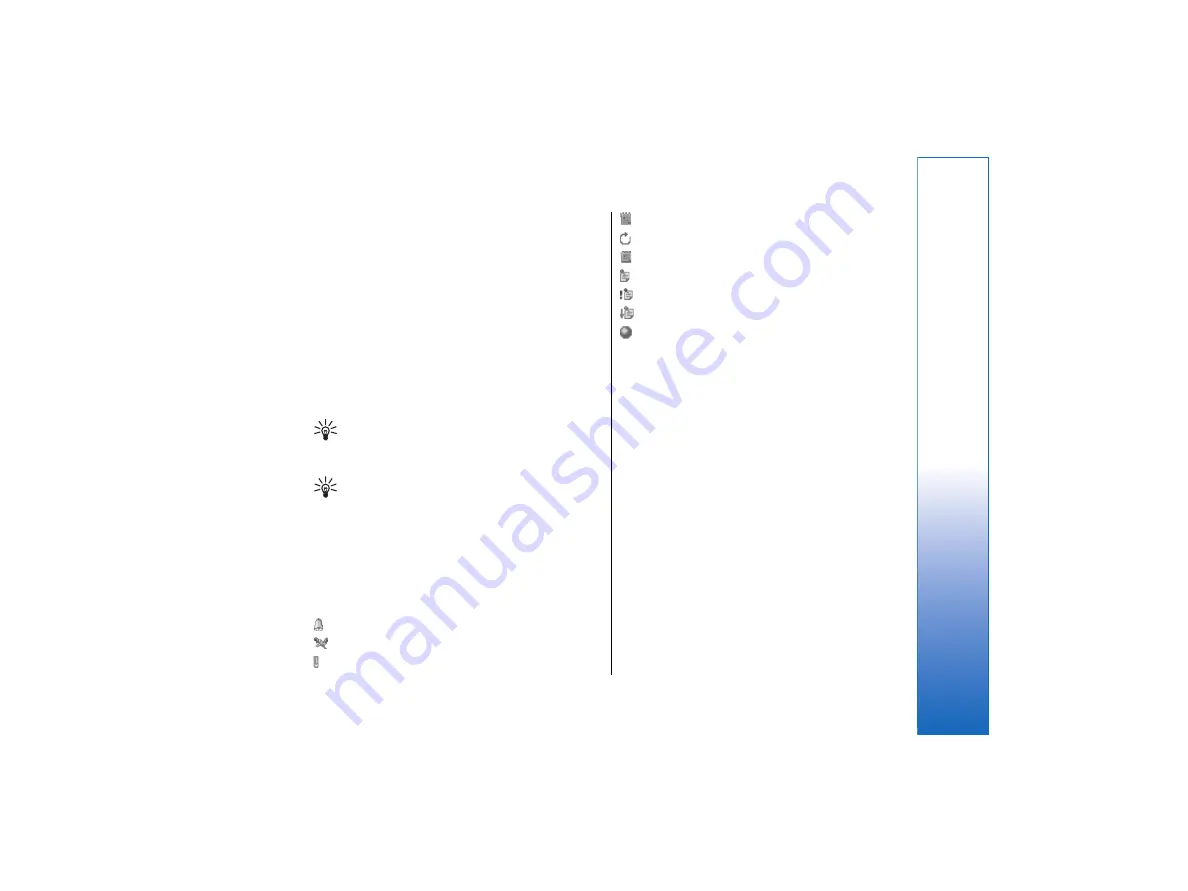
can set an alarm for a to-do note only if you have set
a due date on the
Details
page.
•
Repeat
page — You can specify whether you want
the entry to be repeated and when. Define the
repeat type, frequency, and possible ending date.
•
Status
page — You can define a color and symbol
for the entry, define status, as well as specify
whether you want to synchronize the entry. If the
status of an entry is uncertain, mark it as
Tentative
.
You can cross out an entry if it has been completed.
Crossing out an entry does not remove it from the
calendar. If you select
Private
in the
Synchronization
field, the details of the entry will
not be shown to others when you connect to a
network and synchronize your calendar.
Tip:
Another way to create a calendar entry is
to start typing your entry when you have
opened
Calendar
. As you enter characters, the
default entry dialog opens.
Tip:
Make sure you have selected the correct
city in the
Clock
application, because scheduled
calendar entries may change when the current
city is changed and is on another time zone.
•
To open and edit an entry, select the entry, and
press
Edit
. Edit the details on the various pages.
Calendar icons
The following icons are used in
Calendar
:
Alarm
Anniversary
Note
Memo
Repeating entry
Tentative entry
To-do note
To-do note with high importance
To-do note with low importance
Untimed entry
Managing calendar entries
•
To cross out an entry or mark it as tentative, select
the entry, press Menu, and select
Entry
→
Crossed
out
or
Tentative
. Crossing out en entry does not
remove it from the calendar.
•
To send a calendar entry, press Menu, and select
File
→
Send
. Select the method of sending.
•
To define default entry settings, press Menu, and
select
Entry
→
Default settings
. Select an entry
type, and enter the values you would most
commonly use.
•
To change the type of an open entry, press Menu,
and select
Entry
→
Change entry type…
. Select
the new entry type from the list, and press
Select
.
•
To delete a calendar entry, select the entry, and
press the backspace key. Press
OK
to confirm the
deletion.
•
To move or delete several calendar entries, press
Menu, and select
Tools
→
Move/Delete…
. To
either move all the suggested entries to a different
file or delete them from the device, press
OK
. To
define further criteria, press
Options
. You can
73
Calendar
file:///C:/USERS/MODEServer/tkoikkal/864507/RA-2_Erin/en/issue_1/ra-2_erin_en-us_1.xml
Page 73
Jul 2, 2004 11:32:12 AM
file:///C:/USERS/MODEServer/tkoikkal/864507/RA-2_Erin/en/issue_1/ra-2_erin_en-us_1.xml
Page 73
Jul 2, 2004 11:32:12 AM






























