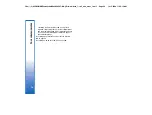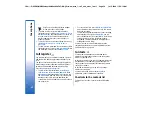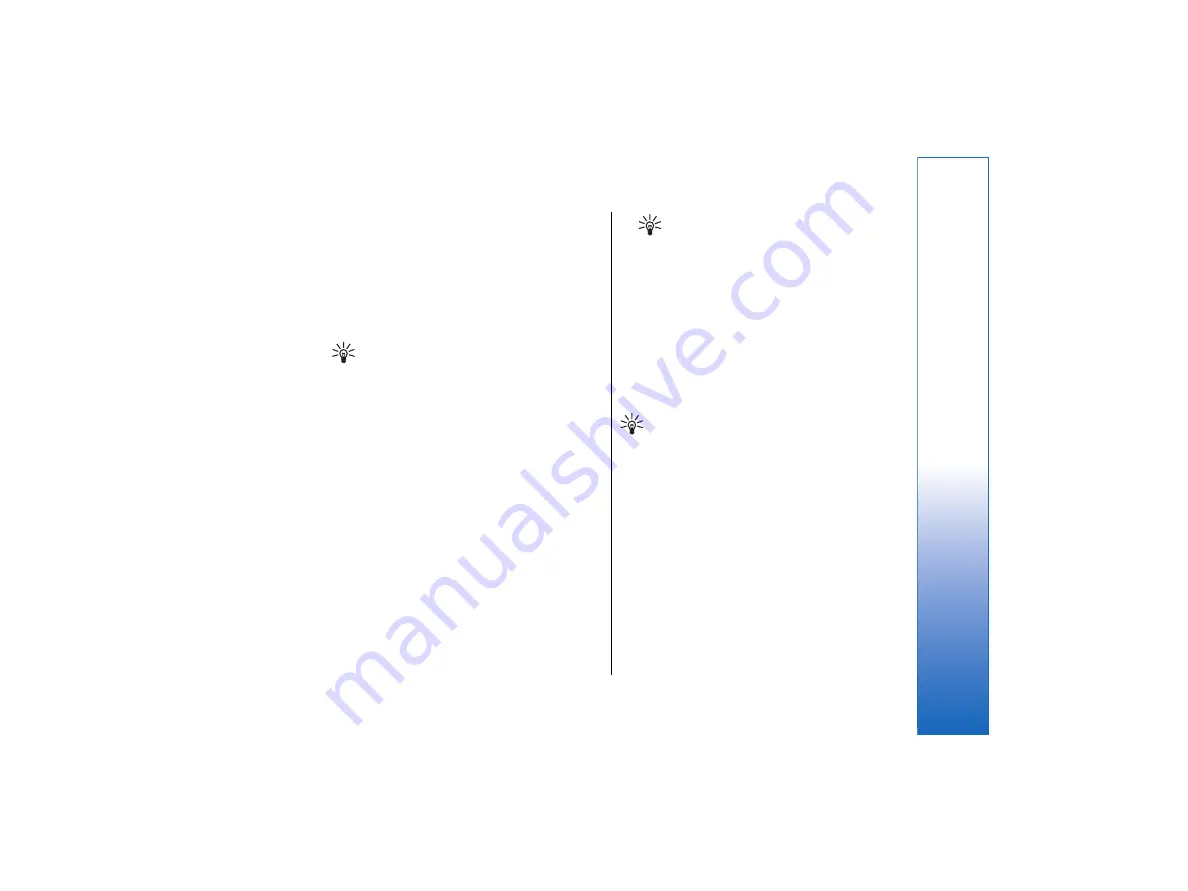
In the
Other settings
dialog, select
Advanced
.
•
To allow calls only to certain numbers (fixed
dialing), scroll to
Fixed dialing number
, press
Change
, and select
On
. Even when fixed dialing is in
use, you can browse the numbers saved in the
device memory. If your SIM card does not support
fixed dialing, you cannot use this function.
•
To modify the list of fixed dialing numbers, scroll to
Fixed dialing number
, and press
Number list
.
Tip:
With fixed dialing, you can, for
example, restrict calls to certain areas. In
this case, type the area code in the
Number
field.
•
To change the phone line for outgoing calls
(network service), scroll to
Telephone line in use
,
press
Change
, and select the phone line. To be able
to use this function, you need a SIM card that
supports the alternate line service and a
subscription to two phone lines.
•
To prevent the phone line selection, scroll to
Block
line selection
, press
Change
, and select
Yes
.
Voice mailbox settings
You can define the phone number of a voice mailbox
and a touchtone sequence that you want to use with
the mailbox (network service).
Press Menu, and select
Settings
→
Voice mailboxes…
.
•
To define a phone number of the voice mailbox ,
scroll to
Number
, and type the phone number. You
can obtain the number of the voice mailbox service
from your service provider.
Tip:
If you want to use your voice mailbox
abroad, add the plus sign and the country
or region code to the phone number.
•
To define a touchtone sequence for the voice
mailbox , scroll to
DTMF
, and type the tone
sequence.
Log
In the
Log
, you can view information, such as sent and
received text messages and made and received calls,
about the communication history of a device.
•
To access the Log, press Menu, and select
Tools
→
Log
.
Shortcut:
You canpress Shift+Ctrl+L to open the
Log in most applications.
•
To use the
From/To
information, press
Use
. You can
answer text messages, faxes, or calls or add the
caller or sender of a message to your contacts by
pressing the appropriate button.
•
To select the type of communication that you want
to view , for example, only phone calls, press
Filter
by type
.
•
To view Log events by direction, select
View
→
Filter by direction…
. You can, for example, view all
communication, or view only incoming
communication, outgoing communication, or
missed communication.
•
Sorting the Log,
To sort the Log information in a
different order, press Menu, and select one of the
two options in
View
→
Sorting order
•
To view detailed information about a
communication event, press
Details
. For example,
39
Telephone
file:///C:/USERS/MODEServer/tkoikkal/864507/RA-2_Erin/en/issue_1/ra-2_erin_en-us_1.xml
Page 39
Jul 2, 2004 11:32:12 AM
file:///C:/USERS/MODEServer/tkoikkal/864507/RA-2_Erin/en/issue_1/ra-2_erin_en-us_1.xml
Page 39
Jul 2, 2004 11:32:12 AM