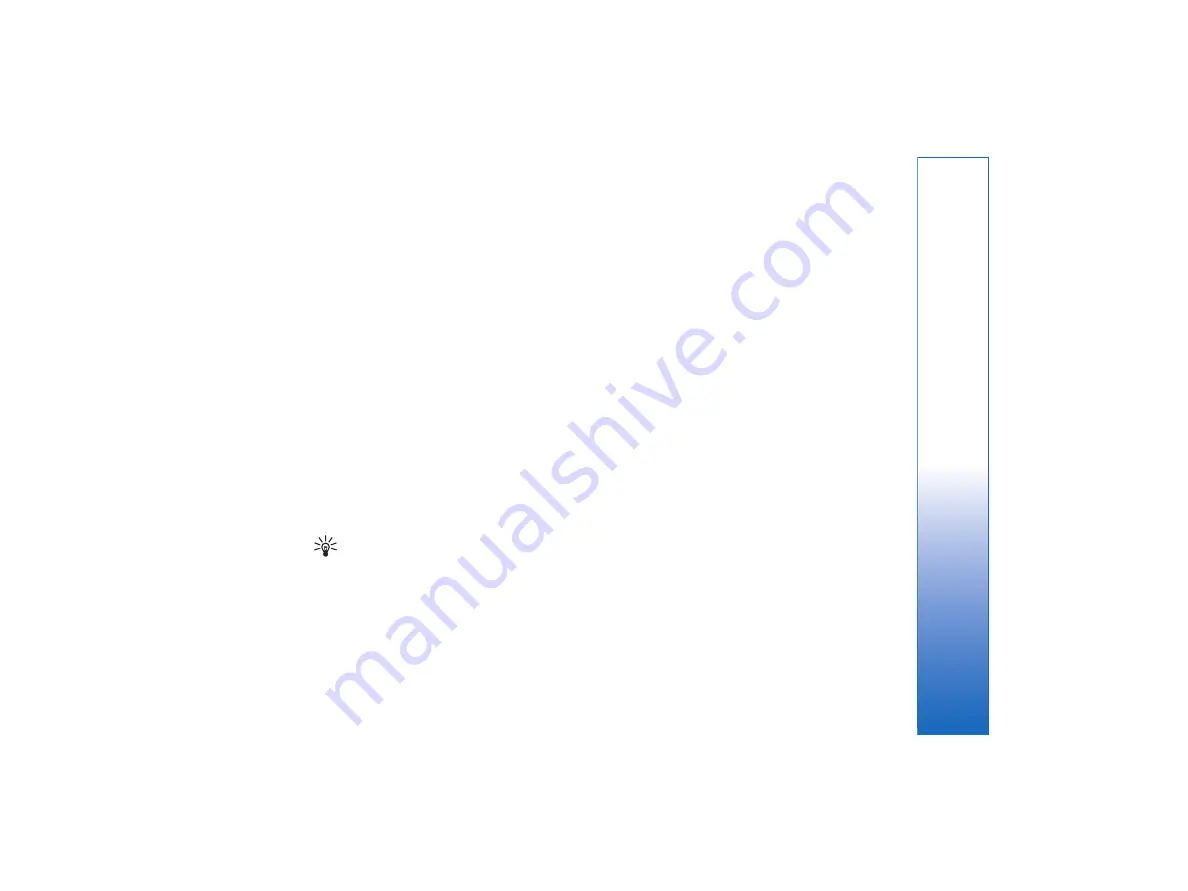
three-dimensional, change the color of the
background and axis, or add a title to the chart.
•
To change the range of cells on which the chart is
based, press
Sheets/ Charts
, select the worksheet
your chart is based on, and press
OK
. Select a new
range of cells, press Menu, and select
View
→
Sheets/Charts
. Select the chart sheet, and press
OK
.
On the chart sheet, press Menu, and select
Tools
→
Replace data
. Press
Replace ranges
to confirm the
change.
•
To replace chart sheet data, press
Sheets/ Charts
.
Select the worksheet, and press
OK
. Edit the
information in the worksheet, and press
OK
. Press
Menu, and select
View
→
Sheets/Charts
. Select
the chart, and press
OK
.
•
To change the general appearance of a chart, press
Chart settings
. You can select the chart type, make
the chart three-dimensional, and change the color
of the background and axis. You can also change the
title shown in the chart.
•
To format a chart in more detail, press
Select
object
. Select the object you want to edit, and press
OK
. Press the enter key to open a dialog where you
can modify the relevant settings.
Tip:
You can also select chart sheet objects by
pressing the tab key.
•
To switch to another chart sheet in the same
workbook, press
Sheets/ Charts
. Select the chart,
and press
OK
.
•
To delete a chart sheet, press Menu, and select
Chart
→
Delete chart
.
67
Sheet
file:///C:/USERS/MODEServer/tkoikkal/864507/RA-2_Erin/en/issue_1/ra-2_erin_en-us_1.xml
Page 67
Jul 2, 2004 11:32:12 AM
file:///C:/USERS/MODEServer/tkoikkal/864507/RA-2_Erin/en/issue_1/ra-2_erin_en-us_1.xml
Page 67
Jul 2, 2004 11:32:12 AM






























