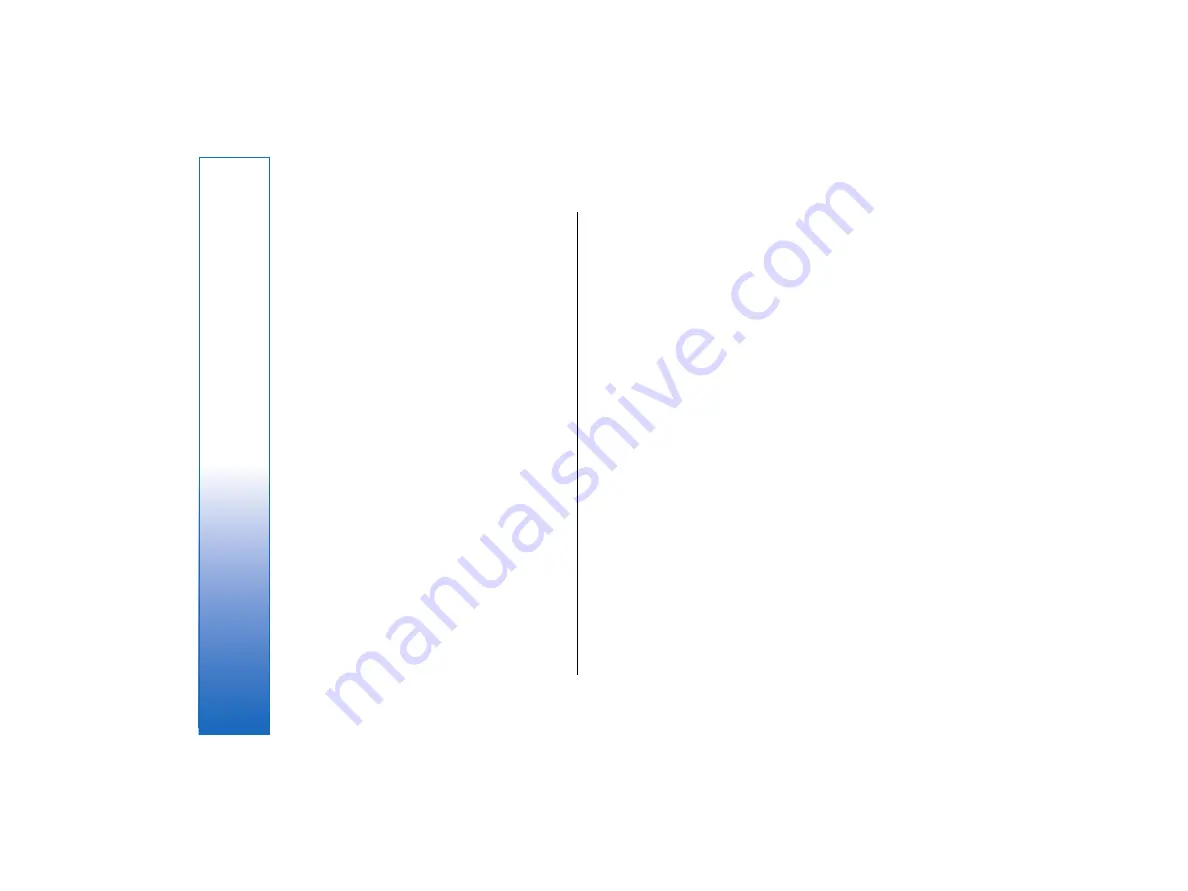
WPA page
In the
WPA mode
field, select
802.1X
if you want to
use an EAP module for authentication. If you select
Pre-
shared key
, type the password (also called a master
key) in the field below. Note that the same key must be
entered in the wireless LAN access point.
EAP page
You can configure various EAP (extensible
authentication protocol) modules that are used for
authentication and data encryption. Note that
corresponding values must be entered in the wireless
LAN access point. EAP authentication is only available if
you have selected
WPA
or
802.1x
as the security mode.
For instructions on editing the EAP module settings, see
the Help function in the device.
WEP page
You can create up to four WEP keys. Corresponding
values must be entered in the wireless LAN access point.
•
WEP authentication
— Select
Open
or
Shared
as a
means of authentication between the wireless
device and the wireless LAN access point.
•
WEP key in use
— Select the WEP key you want to
use with the Internet access point you are creating.
•
Key #1 length
— Select the appropriate key length.
Supported key lengths are 40, 104, and 232 bits. The
more bits there are in the key, the higher the level of
security. WEP keys consist of a secret key and a 24-
bit initialization vector. For example, some
manufacturers refer to the 104-bit key as a 128-bit
key (104+24). Both keys offer the same level of
encryption and are therefore interoperable.
•
Key #1 type
— Select whether you want to enter
the WEP key data in hexadecimal format (
HEX
) or in
text form (
ASCII
).
•
Key #1 data
— Enter the WEP key data. The number
of characters you can enter depends on the key
length you have chosen. For example, keys that are
40 bits long always consist of 5 alphanumeric
characters or 10 hexadecimal characters.
EAP modules
EAP modules are used in a wireless LAN to authenticate
wireless devices and authentication servers.
Note that the network must support this feature.
For instructions on modifying EAP module settings, see
the Help function in the device.
Configuring Internet connection
settings
These settings affect all Internet connections.
•
To configure common Internet connection settings,
select
Connections
→
Internet setup
. Select the
Idle
page, and define the time period after which
the connection ends automatically and returns to
standby mode if not used. You can specify a
different time for each connection type, but the
setting affects all Internet access points using that
connection type.
Some Internet connections may appear inactive, but
they may still be sending and receiving data in the
background. These connections may postpone the
closing of the connection.
88
Control panel
file:///C:/USERS/MODEServer/tkoikkal/864507/RA-2_Erin/en/issue_1/ra-2_erin_en-us_1.xml
Page 88
Jul 2, 2004 11:32:12 AM
file:///C:/USERS/MODEServer/tkoikkal/864507/RA-2_Erin/en/issue_1/ra-2_erin_en-us_1.xml
Page 88
Jul 2, 2004 11:32:12 AM






























