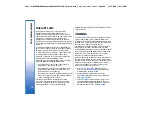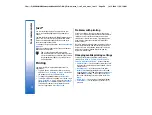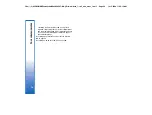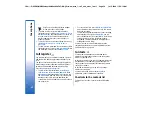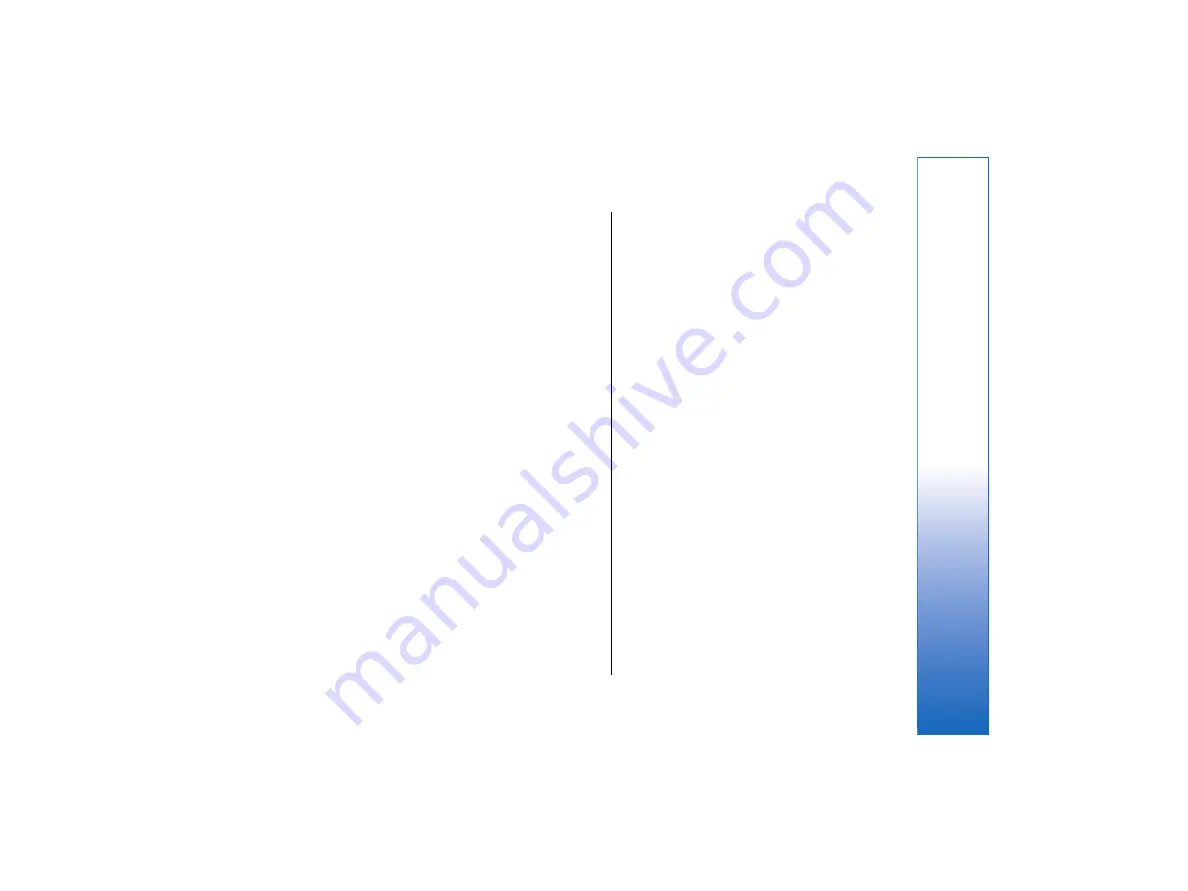
4. Select the data you want to transfer from your
Nokia 9200 series Communicator. You can transfer
calendar and contact information, messages,
settings, documents, and images.
5. Press
#MISSING
or
#MISSING
, depending on the
method of transfer you want to use.
6. Press
#MISSING
.
7. Press
#MISSING
after the transfer to finish.
8. Press
#MISSING
to exit, or
#MISSING
to convert a
memory card for use in your Nokia 9500
Communicator.
Note that the transfer may take some time.
Backup
You can back up messages, and calendar and contact
information to a memory card.
Go to
Desk
→
Tools
→
Backup
.
Before you start backing up or restoring data:
• Close all other applications.
• If possible, switch off the cover phone.
• Make sure you have enough battery power.
•
To back up data to a memory card, press
New
backup
. Enter a name for the backup, and select
whether you want to perform a full or partial
backup.
Full backup
copies all calendar and contact
information, and messages. If you select
Partial
backup
, specify which items you want to include in
the backup. Press
Start backup
.
•
To restore backup data from the memory card,
select a backup, and press
Restore
. Select whether
you want to restore all backup data or selected
items only. If you select
Partial backup
, specify
which items you want to restore. Press
Start restore
.
Data transfer
If you have a Nokia 9500 Communicator and another
device that supports data transfer, you can use
Data
transfer
to synchronize your calendar and contacts
entries between the two devices.
For information on compatible devices, contact your
dealer, operator, or service provider.
Go to
Desk
→
Tools
→
Data transfer
.
1. Press
New
to create a new synchronization profile.
2. Select the content you want to synchronize, and
press
Next
.
3. Select the connection type, and press
Select
. If you
selected infrared as the connection type, the
synchronization is started.
4. If you selected Bluetooth as the connection type,
press
Search
to search for the device you want to
synchronize with. To stop the search, press
Stop
.
5. Scroll to the device you want to synchronize with,
and press
Select
. The synchronization is started.
•
To view the synchronization log, press Menu, and
select
File
→
Synchronization log
.
21
Your communicator
file:///C:/USERS/MODEServer/tkoikkal/864507/RA-2_Erin/en/issue_1/ra-2_erin_en-us_1.xml
Page 21
Jul 2, 2004 11:32:12 AM
file:///C:/USERS/MODEServer/tkoikkal/864507/RA-2_Erin/en/issue_1/ra-2_erin_en-us_1.xml
Page 21
Jul 2, 2004 11:32:12 AM