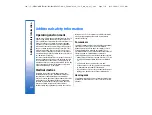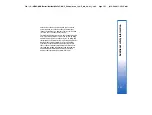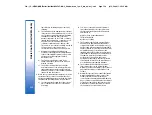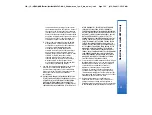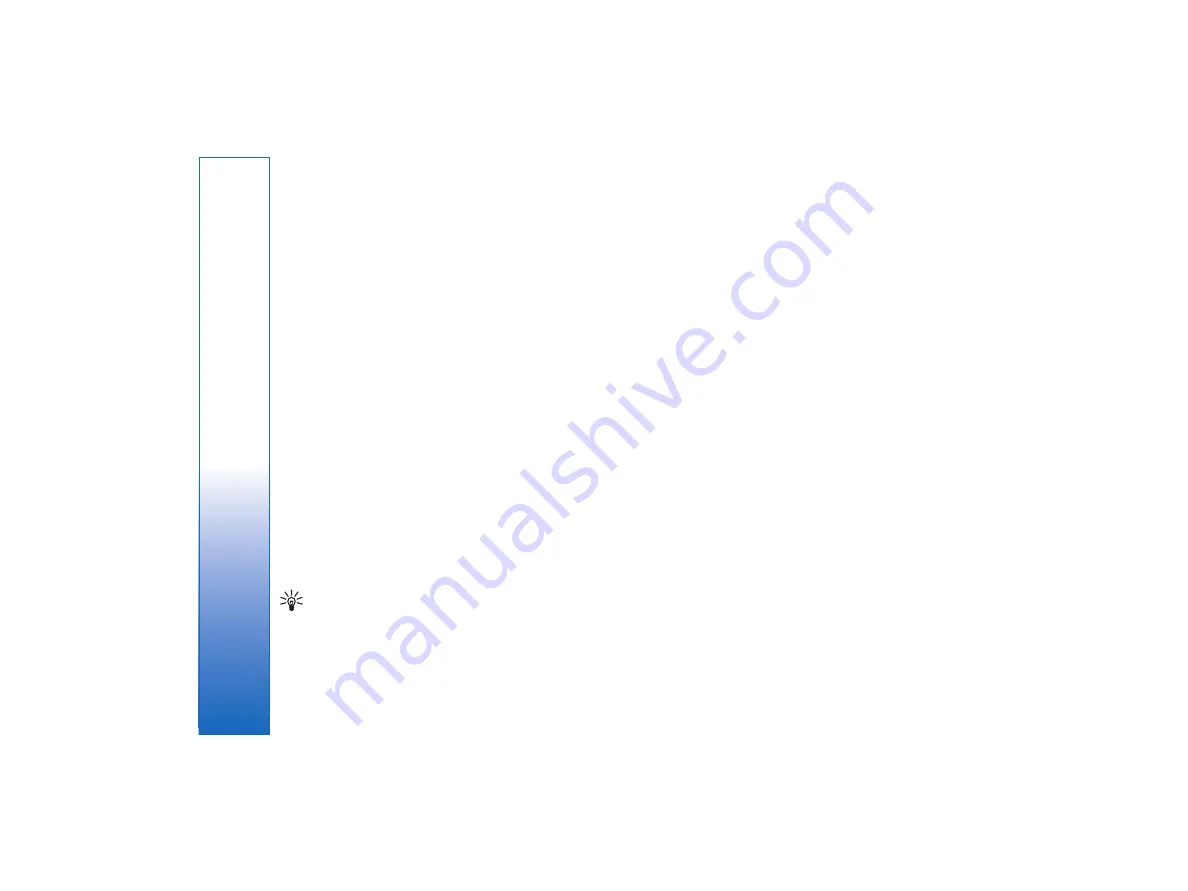
•
Active
— Select
Yes
to allow the server to
initiate a configuration session.
•
Accepted
— Select
Yes
if you do not want the
server to ask for your confirmation when it
initiates a configuration session.
•
Connection type
— Select how you want to
connect to the server.
•
Access point
— Select the access point you want
to use for the data connection to the server.
•
Host address
— Type the URL address of the
server. Contact your service provider or system
administrator for the correct value.
•
Port
— Type the port number of the server.
Contact your service provider or system
administrator for the correct value.
•
Username
— Enter your user ID for the
configuration server. Contact your service
provider or system administrator for your correct
user ID.
•
Password
— Type your password for the
configuration server. Confirm it in the
Confirm
password
field. Contact your service provider or
system administrator for the correct password.
•
To edit the configuration profile settings, select the
profile, and press
Edit
.
•
To delete a profile, select the profile, and press the
backspace key.
Tip:
If you have deleted or modified the
predefined PC Suite profile, you can restore it
by pressing Menu, and selecting
Tools
→
Reset PC Suite profile
.
110
Connectivity
file:///C:/USERS/MODEServer/tkoikkal/864507/RA-2_Erin/en/issue_1/ra-2_erin_en-us_1.xml
Page 110
Jul 2, 2004 11:32:12 AM
file:///C:/USERS/MODEServer/tkoikkal/864507/RA-2_Erin/en/issue_1/ra-2_erin_en-us_1.xml
Page 110
Jul 2, 2004 11:32:12 AM