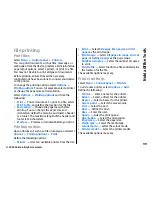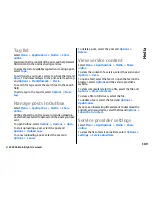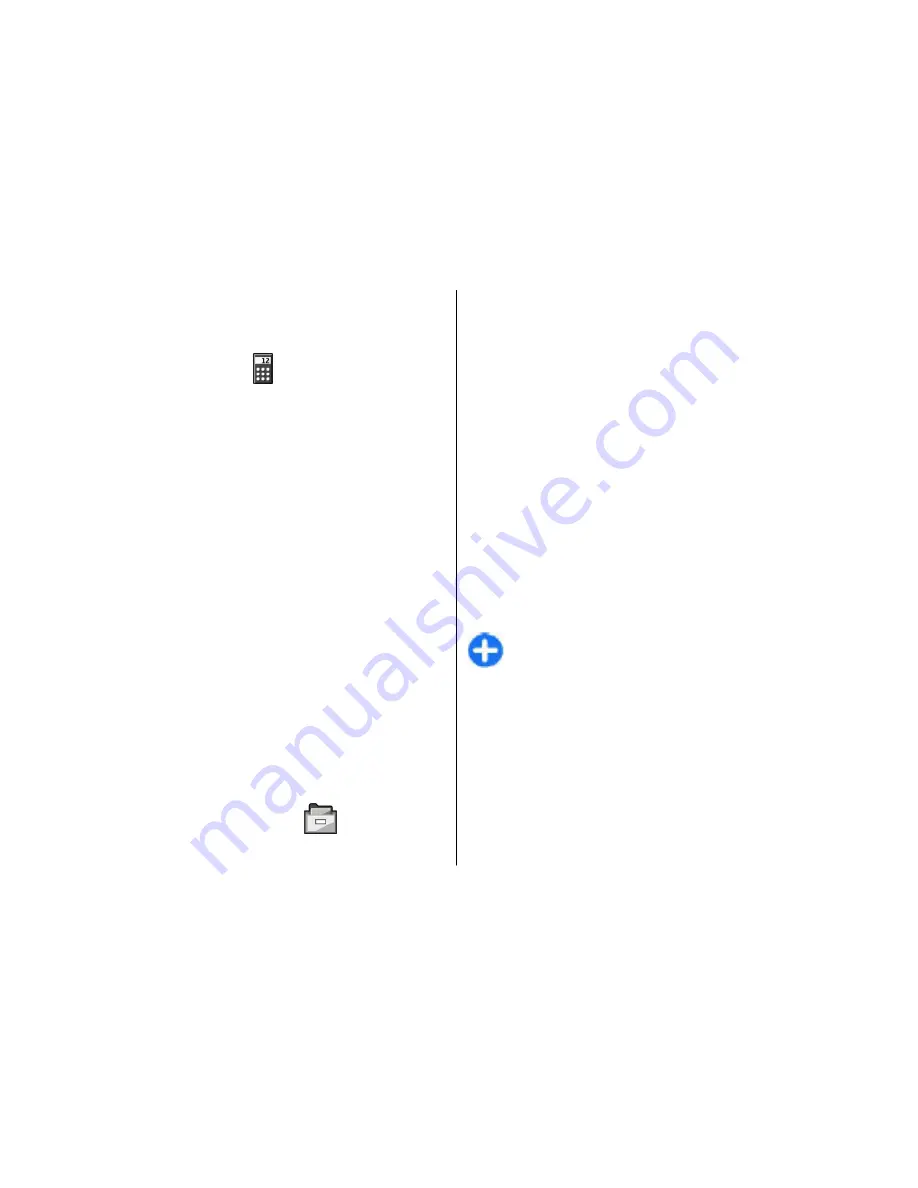
call
>
No
. This way you do not have to remove
the links between notes and contact cards.
Calculator
Select
Menu
>
Office
>
Calculator
.
This calculator has limited accuracy and is designed for
simple calculations.
To make a calculation, enter the first number of the
calculation. Select a function such as add or subtract
from the function map. Enter the second number of the
calculation, and select
=
. The calculator performs
operations in the order they are entered. The result of
the calculation remains in the editor field and can be
used as the first number of a new calculation.
The device saves the result of the last calculation in its
memory. Exiting the Calculator application or
switching off the device does not clear the memory. To
recall the last saved result the next time you open the
Calculator application, select
Options
>
Last result
.
To save the numbers or results of a calculation, select
Options
>
Memory
>
Save
.
To retrieve the results of a calculation from the memory
and use them in a calculation, select
Options
>
Memory
>
Recall
.
File manager
Select
Menu
>
Office
>
File mgr.
.
About File manager
Select
Menu
>
Office
>
File mgr.
.
With File manager, you can browse, manage, and open
files.
The available options may vary.
To map or delete drives, or to define settings for a
compatible remote drive connected to your device,
select
Options
>
Remote drives
.
Find and organise files
Select
Menu
>
Office
>
File mgr.
.
To find a file, select
Options
>
Find
. Enter a search
term that matches the file name.
To move and copy files and folders, or to create new
folders, select
Options
>
Organise
.
Shortcut:
To apply actions to multiple items at
once, mark the items. To mark or unmark items,
press
#
.
Manage a memory card
Select
Menu
>
Office
>
File mgr.
.
These options are available only if a compatible
memory card is inserted in the device.
Select
Options
and from the following:
•
Memory card options
— Rename or format a
memory card.
96
Nokia Office Tools
© 2009 Nokia. All rights reserved.
Содержание 002J3X4
Страница 1: ......