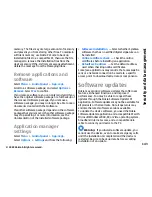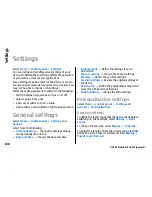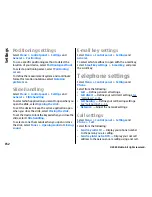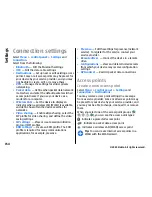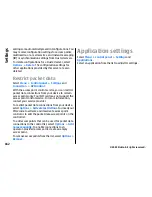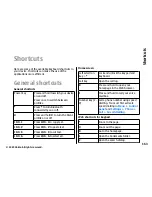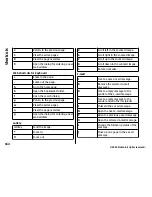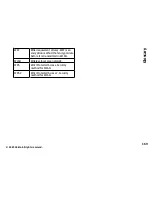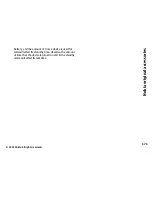•
Use access point
— Select
After confirmation
to
set the device to ask for confirmation before the
connection using this access point is created or
Automatically
to set the device to connect to the
destination using this access point automatically.
To enter the settings for the selected security mode,
select
WLAN security settings
.
Advanced WLAN settings
Select
Options
>
Advanced settings
and from the
following:
•
IPv4 settings
— Enter the IP address of your device,
the subnet IP address, the default gateway, and the
IP addresses of the primary and secondary DNS
servers. Contact your internet service provider for
these addresses.
•
IPv6 settings
— Define the type of DNS address.
•
Ad-hoc channel
(only for ad hoc networks) — To
enter a channel number (1-11) manually, select
User
defined
.
•
Proxy server address
— Enter the address for the
proxy server.
•
Proxy port number
— Enter the proxy port
number.
Packet data (GPRS) settings
Select
Menu
>
Control panel
>
Settings
and
Connection
>
Packet data
.
Your device supports packet data connections, such as
GPRS in the GSM network. When you are using your
device in GSM and UMTS networks, it is possible to have
multiple data connections active at the same time;
access points can share a data connection, and data
connections remain active, for example, during voice
calls.
To define the packet data settings, select
Packet data
connection
and
When available
to register the
device to the packet data network when you switch the
device on in a supported network, or
When needed
to
register the device to a packet data network only when
an application or action attempts to establish a packet
data connection. This setting affects all access points
for packet data connections. To use the device as a
packet data modem for your computer, select
Access
point
, and enter the access point name provided by
your service provider. To use a high-speed data
connection, select
High speed packet access
>
Enabled
.
WLAN settings
Select
Menu
>
Control panel
>
Settings
and
Connection
>
Wireless LAN
.
To have an indicator displayed when there is a wireless
LAN (WLAN) available in your current location, select
Show WLAN availability
>
Yes
.
To select the interval for your device to scan for
available WLANs, and to update the indicator, select
Scan for networks
. This setting is not available unless
you select
Show WLAN availability
>
Yes
.
157
Se
ttings
© 2009 Nokia. All rights reserved.
Содержание 002J3X4
Страница 1: ......