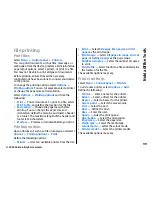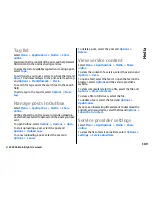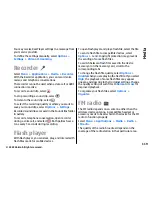To activate the toolbar when it is hidden, scroll left. The
toolbar is visible for 5 seconds.
Scenes
A scene helps you to find the right colour and lighting
settings for the current environment. The settings of
each scene have been set according to a certain style
or environment.
To change the scene, select
Scene modes
in the
toolbar.
To make your own scene, scroll to User defined, and
select
Options
>
Change
.
To copy the settings of another scene, select
Based on
scene mode
and the desired scene.
To activate your own scene, select
User defined
>
Select
.
Capture images in a
sequence
To capture several images in a sequence, if enough
memory is available, select
Sequence mode
in the
toolbar and press the capture key.
The captured images are shown in a grid on the display.
To view an image, scroll to it and press the scroll key.
If you used a time interval, only the last image is shown
on the display, and the other images are available in
Gallery.
To send the image, select
Options
>
Send
.
To send the image to a caller during an active call, select
Options
>
Send to caller
.
To switch off the sequence mode, select
Sequence
mode
>
Single shot
in the toolbar.
View captured image
The image you captured is automatically saved in
Gallery. If you do not want to keep the image, select
Delete
from the toolbar.
Select from the following toolbar items:
•
Send
— Send the image to compatible devices.
•
Send to caller
— Send the image to the caller
during an active call.
•
Post to
— Send the image to your compatible
online album (network service).
To use the image as the background image, select
Options
>
Set as wallpaper
.
To add the image to a contact, select
Options
>
Set
as contact call img.
>
Assign to contact
.
Record videos
1. If the camera is in the image mode, select the video
mode from the toolbar.
2. To start recording, press the capture key.
3. To pause recording at any time, select
Pause
. Select
Continue
to resume recording.
104
Media
© 2009 Nokia. All rights reserved.
Содержание 002J3X4
Страница 1: ......