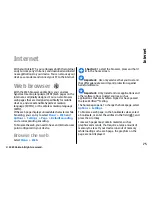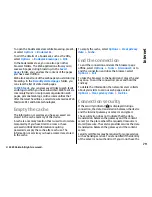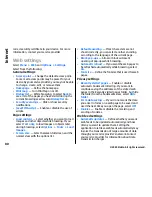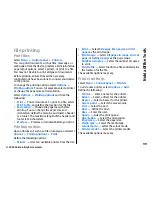When you have an active connection and browse the
map, a new map is automatically downloaded if you
scroll to an area which is not covered by maps already
downloaded. The maps are automatically saved in the
device memory or on a compatible memory card (if
inserted).
To zoom in and out on the map with the keypad, press
*
and
#
. To zoom in and out on the map with the
keyboard, press the Shift and backspace keys.
Display indicators
The GPS indicator
shows the availability
and strength of the satellite signal. One bar is one
satellite. When the device tries to find a satellite, the
bar is yellow. When the device receives enough data
from the satellite to establish a GPS connection, the bar
turns green. The more green bars, the stronger the GPS
connection.
Initially, your device must receive signals from at least
four satellites to calculate the coordinates of your
location. After the initial calculation, signals from three
satellites may be enough.
The data transfer indicator
shows the
internet connection used and the amount of data
transferred since the application started.
Find locations
Select
Menu
>
Applications
>
GPS
>
Maps
.
To find a location in the city or area displayed on the
map, enter the full or partial address of the location in
the search field, and press the scroll key. To find a
location in another city, enter the city and the full or
partial address, such as
London Oxford Street
, and
press the scroll key. For the best results, enter the name
of the city in the local language.
Tip:
If unsure of the name of the location, enter
only the first characters of the search word. For
the best search results, enter at least three
characters.
To find a specific address, or an address in another
country, press the scroll key, and select
Search
>
Addresses
.
Country/Region *
and
City/Post code *
are mandatory.
Tip:
To search for locations in another country
using the search field, enter also the name of the
country in the search field:
Rome Italy
. Enter the
name of the country in English, or use the three
letter ISO-code (ITA for Italy, GBR for Great
Britain, CHN for China).
To import a location address from the Contacts
application, press the scroll key, and select
Search
>
Addresses
>
Options
>
Select from Contacts
.
If you search for locations without an internet
connection, the search results are limited to a radius of
50 km (31 miles).
88
Travelling
© 2009 Nokia. All rights reserved.
Содержание 002J3X4
Страница 1: ......