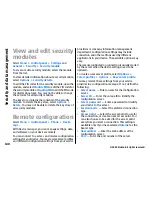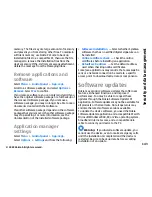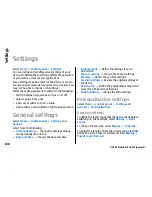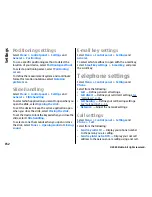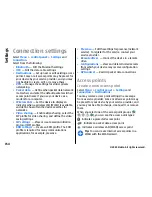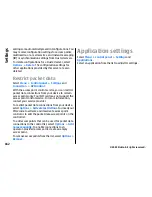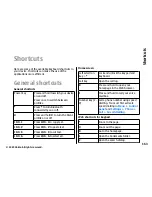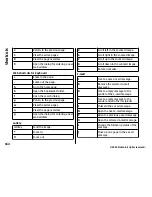To select a welcome note or logo for the display, select
Display
>
Welcome note / logo
. You can either
choose the default welcome note, enter your own text,
or select an image.
To set how quickly the display dims after the last
keypress, select
Display
>
Light time-out
.
Tone settings
Select
Menu
>
Control panel
>
Settings
and
General
>
Personalisation
>
Tones
.
Select from the following:
•
Ringing tone
— Select a ringing tone from the list,
or select
Download sounds
to open a bookmark
folder containing a list of bookmarks for
downloading tones using the browser. If you have
two alternate phone lines in use, you can specify a
ringing tone for each line.
•
Video call tone
— Select a ringing tone for video
calls.
•
Say caller's name
— If you select this setting, and
someone from your contacts list calls you, the device
sounds a ringing tone that is a combination of the
spoken name of the contact and the selected ringing
tone.
•
Ringing type
— Select how you want the ringing
tone to alert you.
•
Ringing volume
— Set the volume level of the
ringing tone.
•
Message alert tone
— Select a tone for received
text messages.
•
E-mail alert tone
— Select a tone for received e-
mail messages.
•
Calendar alarm tone
— Select a tone for calendar
alerts.
•
Clock alarm tone
— Select a tone for clock alarms.
•
Vibrating alert
— Set the device to vibrate when
you receive a call.
•
Keypad tones
— Set the volume level of the keypad
tones.
•
Warning tones
— Turn the warning tones on or
off.
•
Opening sound
or
Closing sound
— Select a tone
that sounds when you open or close the slide.
Language settings
Select
Menu
>
Control panel
>
Settings
and
General
>
Personalisation
>
Language
.
To set the device language, select
Phone language
.
To select the language in which you write notes and
messages, select
Writing language
.
To select whether to use predictive text input, select
Predictive text
.
To define the settings for predictive text input, select
Input options
.
Scroll key lights
Select
Menu
>
Control panel
>
Settings
and
General
>
Personalisation
>
Notification lights
.
When you miss a call or receive a message, the scroll
key starts blinking to indicate the event. To select of
149
Se
ttings
© 2009 Nokia. All rights reserved.
Содержание 002J3X4
Страница 1: ......