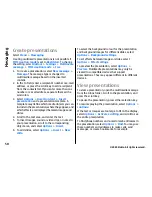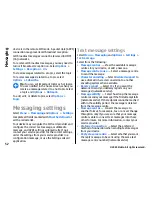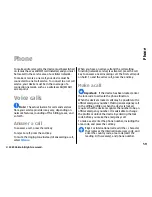•
New IM contact
— Create, edit, or view the online
status of your IM contacts.
•
Saved conversations
— View a previous instant
messaging session that you saved.
When you open a conversation, the conversation view
shows the messages that have been sent and received.
To send a new message, type the message in the
editing box at the bottom of the screen.
Connect to an IM server
1. To connect to the instant messaging (IM) server in
use, open IM, and select
Options
>
Log in
.
2. Enter your user ID and password, and press the
scroll key to log in. You obtain the user ID and
password for the IM server from your service
provider.
3. To log out, select
Options
>
Log out
.
Start a new conversation
To start a new IM conversation, in the application main
view, scroll to an IM contact list. If the list is closed,
press the scroll key to expand it to show the contacts
in the list.
Scroll to the desired contact in the contact list. An icon
indicates the availability of the contact. To start a
conversation with the contact, press the scroll key.
When you have selected a contact, the conversation
view will open with the editor box in focus, and you
can start to type your message in the editor box.
View and start conversations
Under the Conversations heading you can see a list of
the contacts with whom you have an ongoing
conversation. Ongoing conversations are
automatically closed when you exit IM.
To view a conversation, scroll to a participant, and
press the scroll key.
To continue the conversation when you are viewing it,
write your message, and press the scroll key.
To return to the conversations list without closing the
conversation, select
Back
.
To close the conversation, select
Options
>
End
conversation
.
To start a new conversation, select
Options
>
New
conversation
.
Change your own status
To change your own IM status that is seen by other IM
users, in the application main view, scroll to the first
item.
To select a new status, press the scroll key. Scroll to the
new status, and press the scroll key.
55
Messaging
© 2009 Nokia. All rights reserved.
Содержание 002J3X4
Страница 1: ......