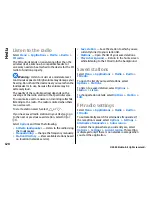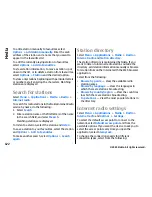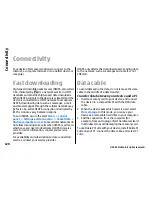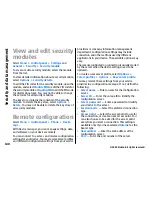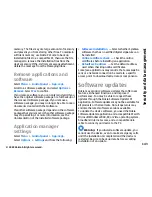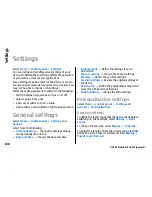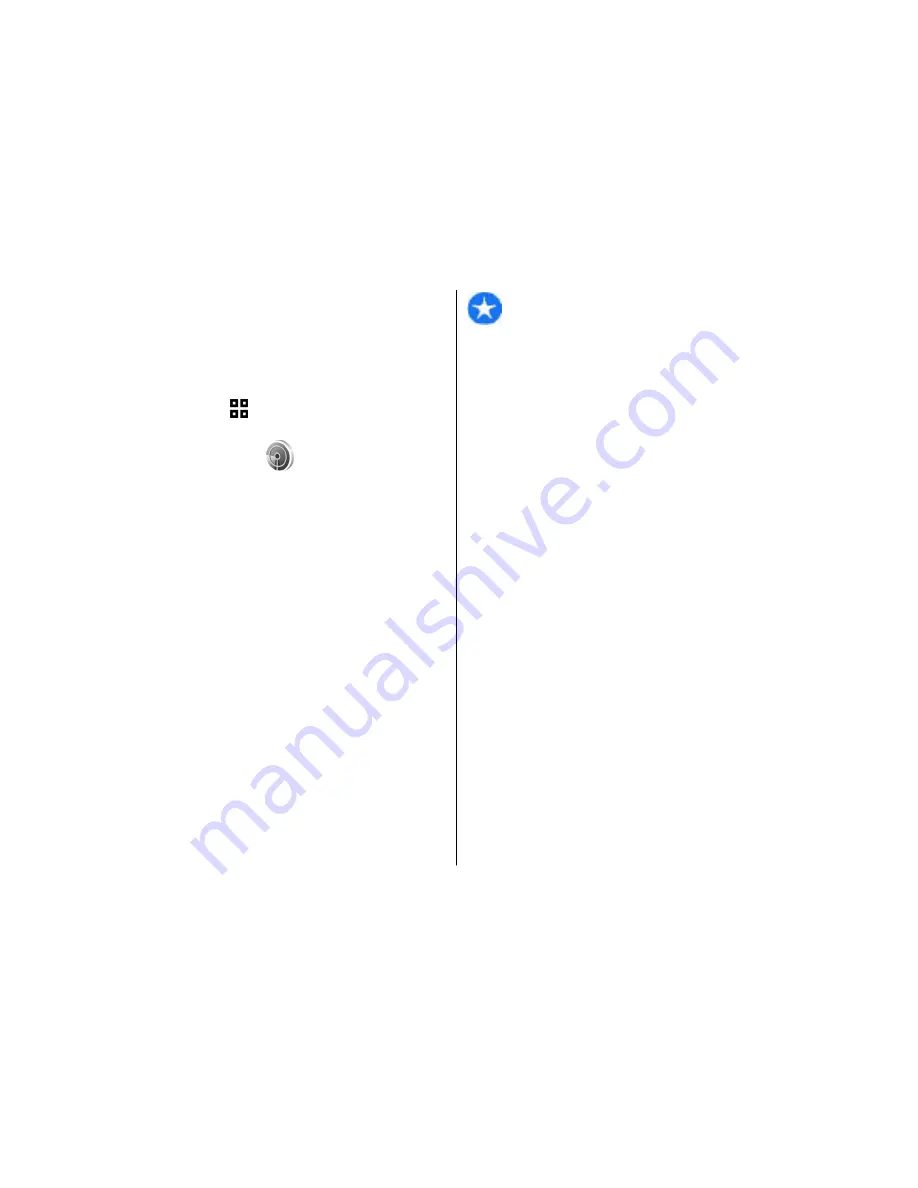
See WLAN availability
To set your device to show wireless LAN (WLAN)
availability, select
Menu
>
Control panel
>
Settings
and
Connection
>
Wireless LAN
>
Show
WLAN availability
.
If a WLAN is available, is displayed.
WLAN wizard
Select
Menu
>
Control panel
>
Connectivity
>
WLAN wiz.
.
The WLAN wizard helps you find and connect to a
wireless LAN. When you open the application, your
device starts to scan for available WLANs and lists them.
Select
Options
and from the following:
•
Refresh
— Update the list of available WLANs.
•
Filter WLAN networks
— Filter out WLANs in the
list of found networks. The selected networks are
filtered out the next time the application searches
for WLANs.
•
Start web browsing
— Start browsing the web
using the access point of the WLAN.
•
Cont.web browsing
— Continue web browsing
using the currently active WLAN connection.
•
Disconnect WLAN
— Disconnect the active
connection to the WLAN.
•
Details
— View the details of the WLAN.
Important:
Always enable one of the available
encryption methods to increase the security of your
wireless LAN connection. Using encryption reduces the
risk of unauthorised access to your data.
Use the WLAN wizard in the home screen
In the home screen, the WLAN wizard shows the status
of your WLAN connections and network searches. To
view the available options, select the row showing the
status. Depending on the status, you can start the web
browser using a WLAN connection, connect to your net
call service, disconnect from a WLAN, search for WLANs,
or set the network scanning on or off.
If WLAN scanning is turned off, and you are not
connected to any WLAN,
WLAN scanning off
is
displayed in the home screen. To turn WLAN scanning
on and search for available WLANs, select the row
showing the status.
To start a search for available WLANs, select the row
showing the status and
Search for WLAN
.
To turn WLAN scanning off, select the row showing the
status and
Switch WLAN scan off
.
When
Start web browsing
or
Use for
is selected, the
WLAN wizard automatically creates an access point for
the selected WLAN. The access point can also be used
with other applications requiring WLAN connection.
If you select a secured WLAN, you are asked to enter
the relevant passcodes. To connect to a hidden
network, you must enter the correct service set
identifier (SSID).
134
Co
nnect
ivi
ty
© 2009 Nokia. All rights reserved.
Содержание 002J3X4
Страница 1: ......