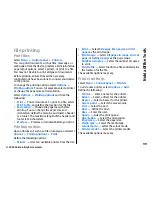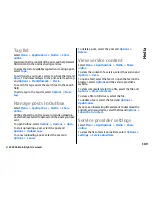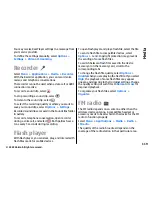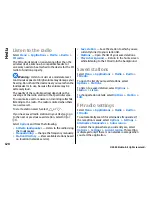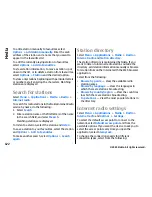•
Open link in browser
— Open a link in the web
browser.
Schedule downloads
Setting the application to download video clips
automatically may involve the transmission of large
amounts of data through your service provider's
network. For information about data transmission
charges, contact your service provider. To schedule an
automatic download for video clips in a service, select
Options
>
Schedule downloads
. Video centre
automatically downloads new video clips daily at the
time you define.
To cancel scheduled downloads, select
Manual
download
as the download method.
Video feeds
Select
Menu
>
Applications
>
Media
>
Video
centre
.
The content of the installed video services is
distributed using RSS feeds. To view and manage your
feeds, select
Video feeds
.
Select
Options
and from the following:
•
Feed subscriptions
— Check your current feed
subscriptions.
•
Feed details
— View information about a video.
•
Add feed
— Subscribe to new feeds. Select
Via
Video directory
to select a feed from the services
in the video directory.
•
Refresh feeds
— Refresh the content of all feeds.
•
Manage account
— Manage your account options
for a particular feed, if available.
•
Move
— Move video clips to a desired location.
To view the videos available in a feed, select a feed
from the list.
My videos
My videos is a storage place for all videos in the Video
centre application. You can list downloaded videos and
video clips recorded with the device camera in separate
views.
1. To open a folder and view video clips, use the scroll
key. To control the video player when the video clip
is playing, use the scroll key and the selection keys.
2. To adjust the volume, press the volume key.
Select
Options
and from the following:
•
Resume download
— Resume a paused or failed
download.
•
Cancel download
— Cancel a download.
•
Video details
— View information about a video
clip.
•
Find
— Find a video clip. Enter a search text that
matches the file name.
•
Memory status
— View the amount of free and
used memory.
•
Sort by
— Sort video clips. Select the desired
category.
•
Move and copy
— Move or copy video clips. Select
Copy
or
Move
and the desired location.
112
Media
© 2009 Nokia. All rights reserved.
Содержание 002J3X4
Страница 1: ......