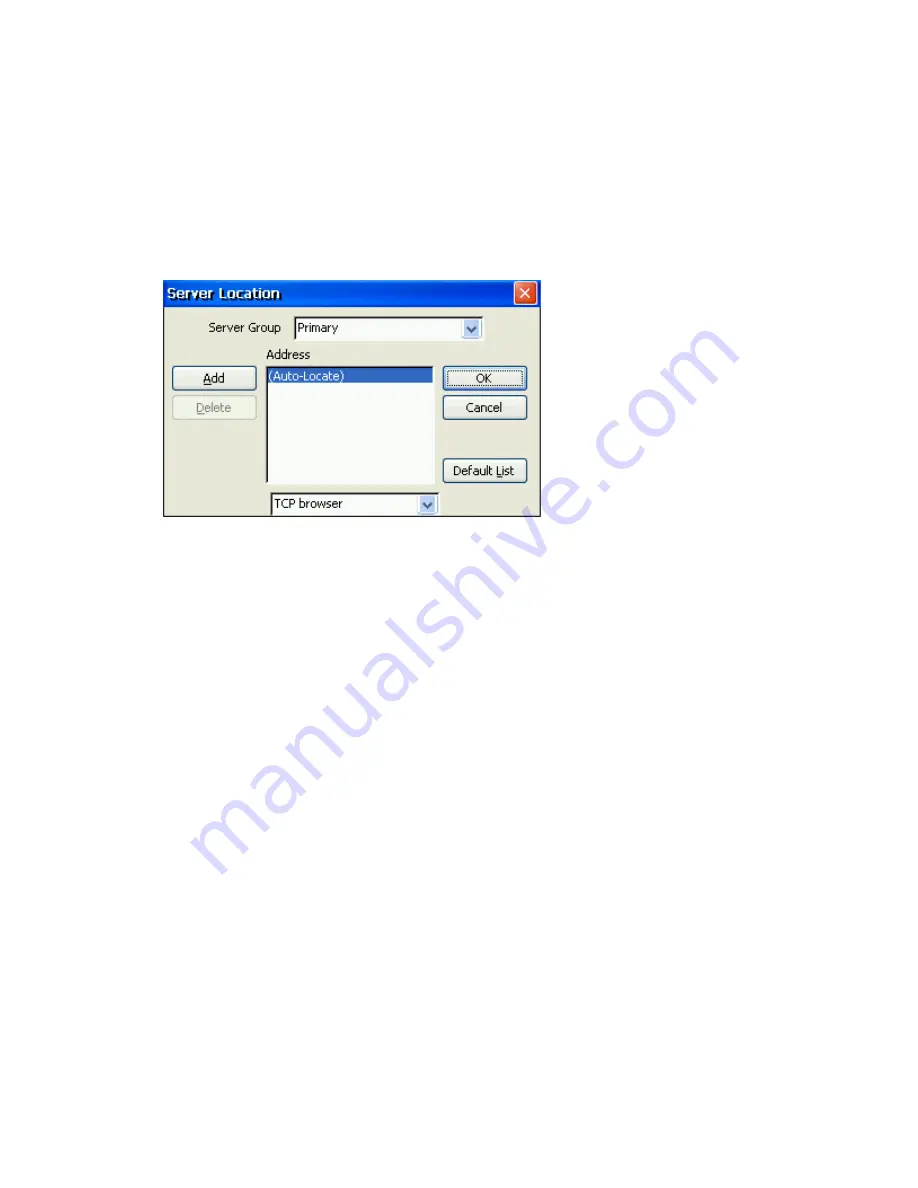
7. Click
Citrix Server
to connect to a server or
Published Application
to connect to a
published application. You can click "Refresh" button to refresh the Citrix server on the
network, then select the server which you want to connect to.
If your CE device is not on the same network as the Citrix server which you would like to connect to, the
server name will not appear in the list (this would occur if you are on the other side of a router, across the
Internet, or using RAS to connect to a remote network containing Citrix servers). In this case, click
Server
Location
and go to the next step. Otherwise, scroll through the list and select the Citrix server or published
application or type the name of the Citrix server or published application in the edit field. Click
Next
.
8. The Server
Location
dialog box appears:
Remote Application Manager uses the information entered in the
Server Location
screen to help
locate available Citrix servers and published applications.
If:
•
you are on another network (for example, if you are on the other side of a router, across
the Internet, or connected by RAS), click
Add
to enter the IP address or DNS name of a
Citrix server on the network that contains the Citrix server you would like to connect to.
The Windows CE client uses this server to locate the list of available Citrix servers on the
network.
•
your network configuration cannot propagate UDP traffic (for example, if your firewall
restricts UDP broadcasts), please select TCP + HTTP browser
or SSL/TLS + HTTPS
browser
. Make sure that the list contains the IP address or name of a Citrix server on the
network that contains the Citrix server you would like to connect to. The Windows CE
client uses this server to locate the list of available Citrix servers on the network.
Note:
When you first select TCP + HTTP browser, the convention used for the default server
name is ica.
domainname
where
domainname
is your TCP/IP domain name. You can change this
to a specific server name/IP address or leave the default setting and map the name of a server to
ica.
domainnam
e. Note that TCP/IP+HTTP server location uses a TCP connection so does not
support the
(Auto-Locate)
function.
9. Click OK and then click Next.
10. The
Select a Title
for
the ICA Connection
page appears:
Содержание MinIT6000
Страница 1: ...MinIT6000 User s Manual...
Страница 16: ...EULA End User License Agreement Please read the license agreement carefully IP Address...
Страница 18: ...Note The default in all fields is unselected Display Settings Printer Setup...
Страница 20: ...Select the Manufacturer and Model number of your printer Printer Name Set Printer Default...
















































