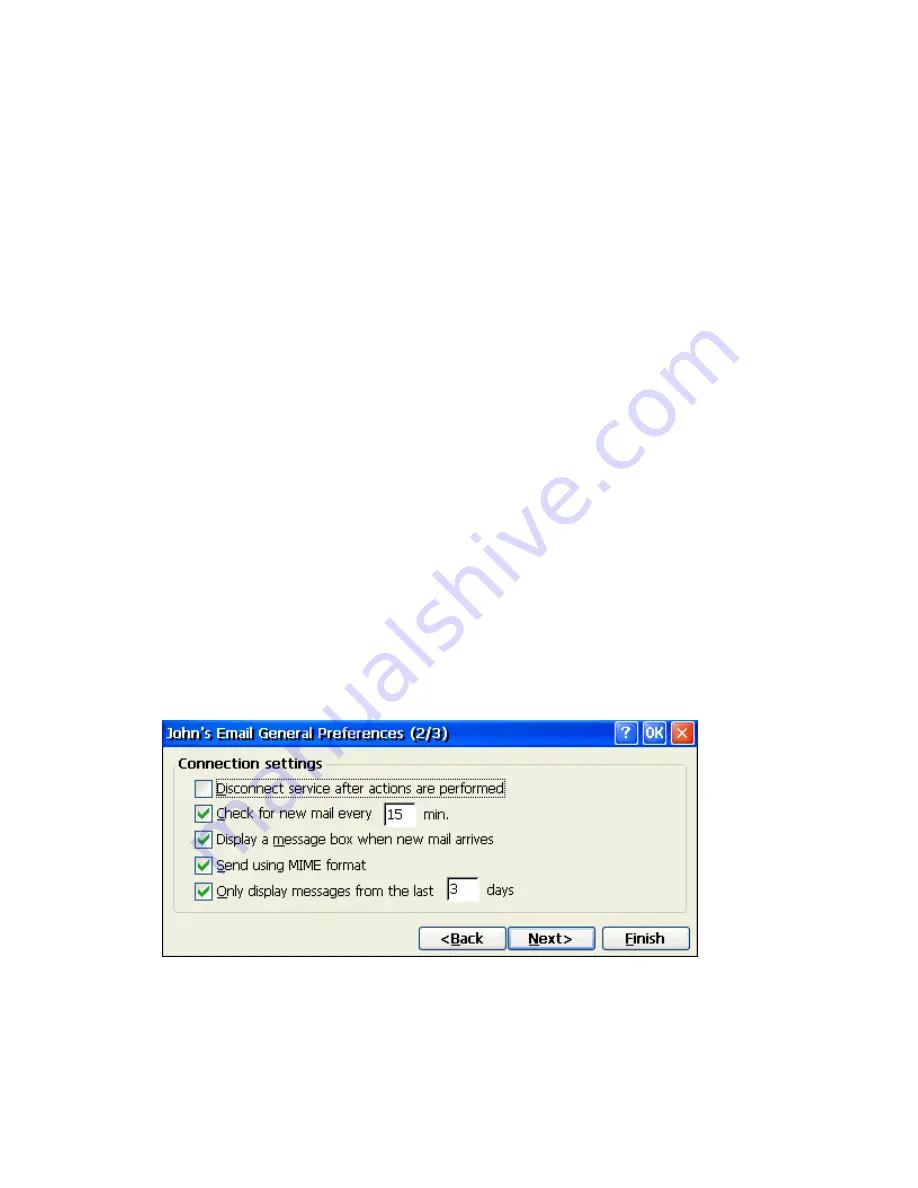
Connection
If you are receiving e-mail through a network (Ethernet) connection, select
Network Connection
.
If you want Inbox to use your current (i.e. dial-up) connection, s elect
(none)
. If you receive your
e-mail through a dial-up connection and have not created one yet, select
Create new connection
,
double-tap or double -click the Make New Connection icon, and follow the instructions in the
wizard. When finished, select Inbox in the Taskbar and continue setting up Inbox.
Pop3 Host
(POP3 only): Enter the name of the mail server you use to receive and send messages.
Server
(IMAP4 only): Enter the name of the mail server you use to receive and send messages.
User ID
Enter the user name or mailbox ID assigned to you.
Password
Enter the password you use to access this mail account. If you do not want to be prompted to enter
the password each time you connect, select
Save password
.
Domain (Windows NT)
Enter your Windows NT domain na me. This name is required only when connecting to networks,
such as a corporate network, that use Windows NT domain security. This is not required for most
ISP accounts. If you have trouble connecting, try clearing this box.
SMTP Host
If your mail service uses a separate server for SMTP, enter the name in the box. If you're setting
up a POP3 Mail service with an ISP, the ISP must use an SMTP mail gateway.
Return Address
By default, the return address is set to
username@POP3host
or
username@Servername
,
depending on the service you are using. If this is not your e-mail address, enter the correct address
in the box.
Set Service Preferences - Setup Wizard Screen 2
If you are adjusting the settings of an existing service, select
Services
>
Options
, select the service you are
using, select
Properties
, and then select
Next
. In the
General Preferences
dialog box, choose any of the
following settings, all of which are optional.
Disconnect service after actions are performed
Select to automatically disconnect from the server upon completion of all pending actions. This
option minimizes connect time and cost.
Check for new messages every
Содержание MinIT6000
Страница 1: ...MinIT6000 User s Manual...
Страница 16: ...EULA End User License Agreement Please read the license agreement carefully IP Address...
Страница 18: ...Note The default in all fields is unselected Display Settings Printer Setup...
Страница 20: ...Select the Manufacturer and Model number of your printer Printer Name Set Printer Default...






























