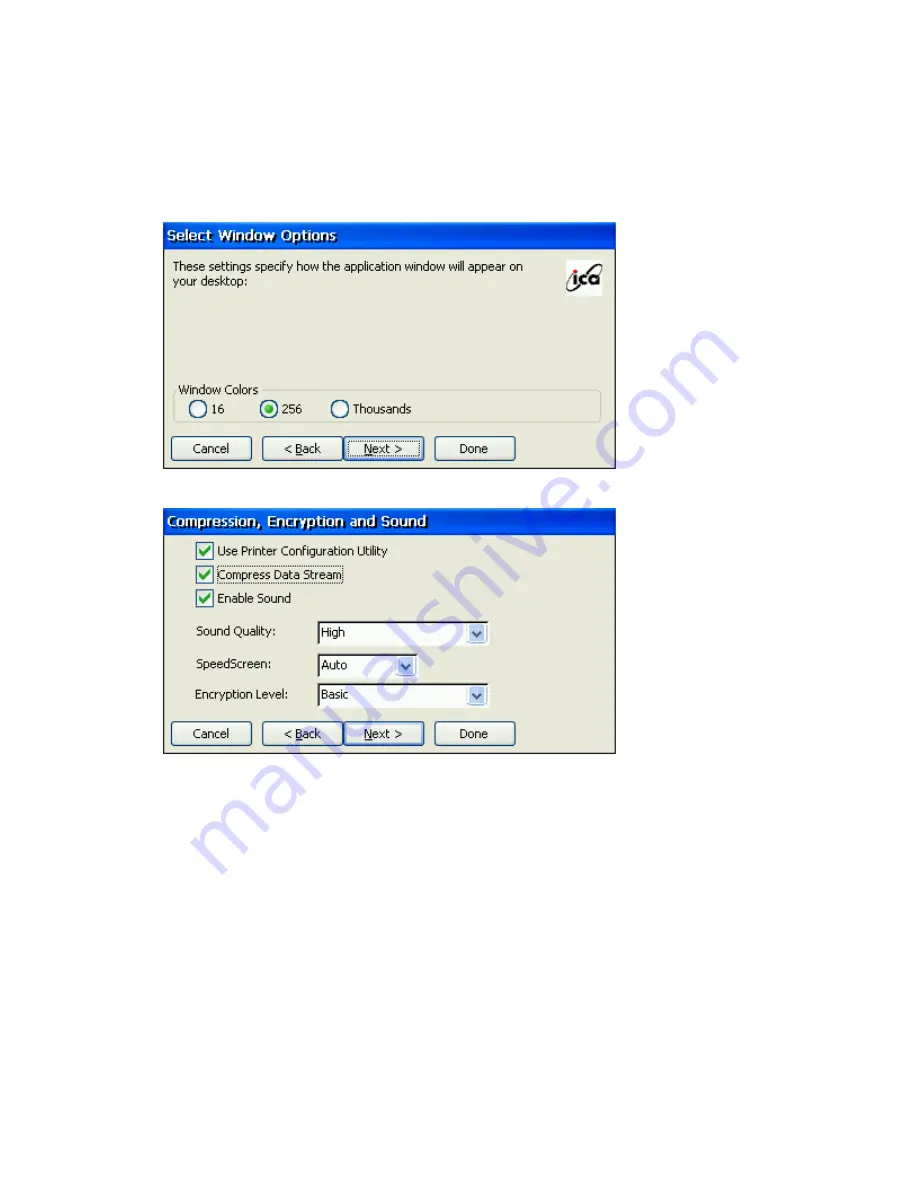
Type a valid username, domain, and password. If you leave these fields blank, you are prompted for your
username, domain, and password when the ICA Windows CE Client connects to the Citrix server. Click
Next to continue.
12. The Select Window Options screen appears:
In the Window Colors field, you can set the number of colors used for the ICA Client window. There is
three ratio bottons, 16, 256 and Thousands. You can select one of them and Click Next to continue.
13. The Compression, Encryption, and Sound screen appears:
Click Use Printer Configuration Utility to enable printer auto configuration.
Click Compress Data Stream to reduce the amount of data transferred between the ICA Windows CE
Client and the Citrix server hosting the session. (If your connection is bandwidth-limited, enabling
compression may increase performance. If your client device is on a high-speed LAN, you may not need
compression.)
Click Enable Sound to enable sound support. Remote applications will be able to play sounds on your
client. From the pull-down list, select a sound presentation quality level. High provides the greatest audio
quality but should only be used when bandwidth consumption is not a concern. Medium results in less
bandwidth consumption than when using High. Compression of sound data provides greater bandwidth
efficiency but reduces sound quality somewhat. This value is recommended for most LAN-based
connections. Low offers the most efficient use of bandwidth but also decreases sound quality severely. This
value is recommended for low-bandwidth connections, including most modem connections.
Speed Screen - SpeedScreen latency reduction improves responsiveness over high latency connections by
providing feedback to the user in response to typed data or mouse clicks.
Note
SpeedScreen will only work if the server-side SpeedScreen feature is available has
been enabled on the Citrix server to which you are connecting.
Содержание MinIT6000
Страница 1: ...MinIT6000 User s Manual...
Страница 16: ...EULA End User License Agreement Please read the license agreement carefully IP Address...
Страница 18: ...Note The default in all fields is unselected Display Settings Printer Setup...
Страница 20: ...Select the Manufacturer and Model number of your printer Printer Name Set Printer Default...
















































