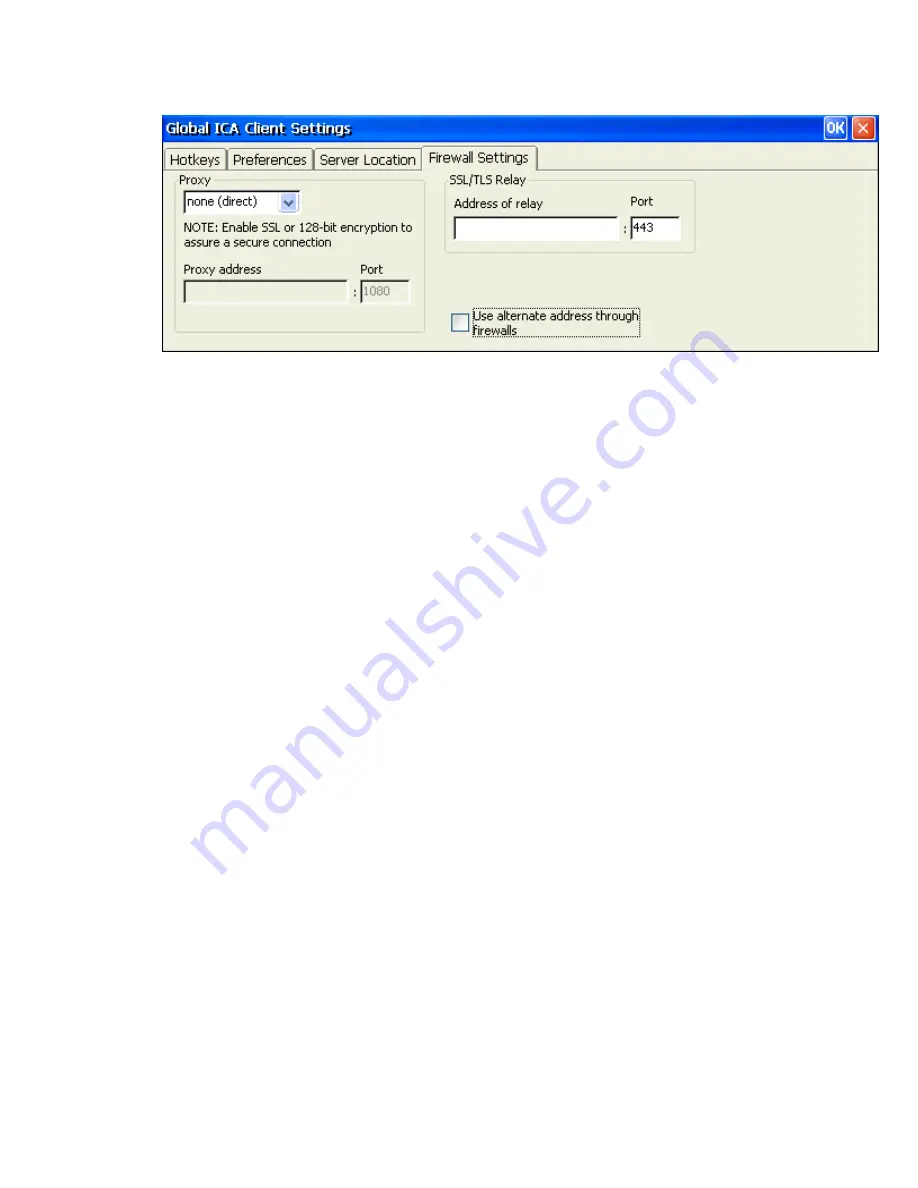
Firewall Settings Tab
Configuring the ICA Client to Use a SOCKS Proxy
If you are using a SOCKS proxy server to limit access to your Citrix servers, you must configure a
SOCKS proxy server to handle connections between clients and the server. You can place the
proxy server on either side of the firewall, or in some situations, on both sides of the firewall.
If your network is using a SOCKS proxy server, you must configure the ICA Client to connect to
Citrix servers through it. You can configure a default SOCKS proxy for all connections or a
SOCKS proxy with a specific connection entry.
To configure a default SOCKS proxy server:
1. Click on the
Proxy
pull-down list and select
SOCKS
.
2. In the
Proxy address
box, type in the proxy server's IP address or DNS name.
3. In the
Port
box, type in the proxy servers port address if it is different than 1080 (default).
4. Click
OK
to save the changes.
Note:
If you configure a default SOCKS proxy, you must specify at least one
server in the Server Location tab for server and published application browsing
to work.
To configure a SOCKS proxy for a specific connection entry:
1. Click on the Proxy pull-down list and select SOCKS.
2. In the Proxy address box, type in the proxy server's IP address or DNS name.
3. In the Port box, type in the proxy servers port address if it is different than 1080 (d efault).
4. Click OK to save the changes.
To configure a SOCKS proxy for a specific ICA client connection:
1. From the "Connection Manager" window, select the ICA client connection you want to change.
2. Click on the
Edit
button to bring up the "Edit Connections" window.
3. Click on the Firewall Settings tab.
4. Follow the instructions for the procedure above beginning with Step 1.
Configuring Alternate Address Translation:
If the ICA Client is outside a firewall that uses address remapping, you must configure the ICA
Client to use the alternate address returned by the master ICA Browser. This is necessary even if
you are not using a SOCKS proxy server.
Note:
You must also use the ALTADDR utility to manually set the alternate address for each
Citrix server. See the Command Reference appendix of either the
MetaFrame Administrator
'
s
Guide
or the
WI
N
FRAME
System Guide
for more information.
Содержание MinIT6000
Страница 1: ...MinIT6000 User s Manual...
Страница 16: ...EULA End User License Agreement Please read the license agreement carefully IP Address...
Страница 18: ...Note The default in all fields is unselected Display Settings Printer Setup...
Страница 20: ...Select the Manufacturer and Model number of your printer Printer Name Set Printer Default...






























