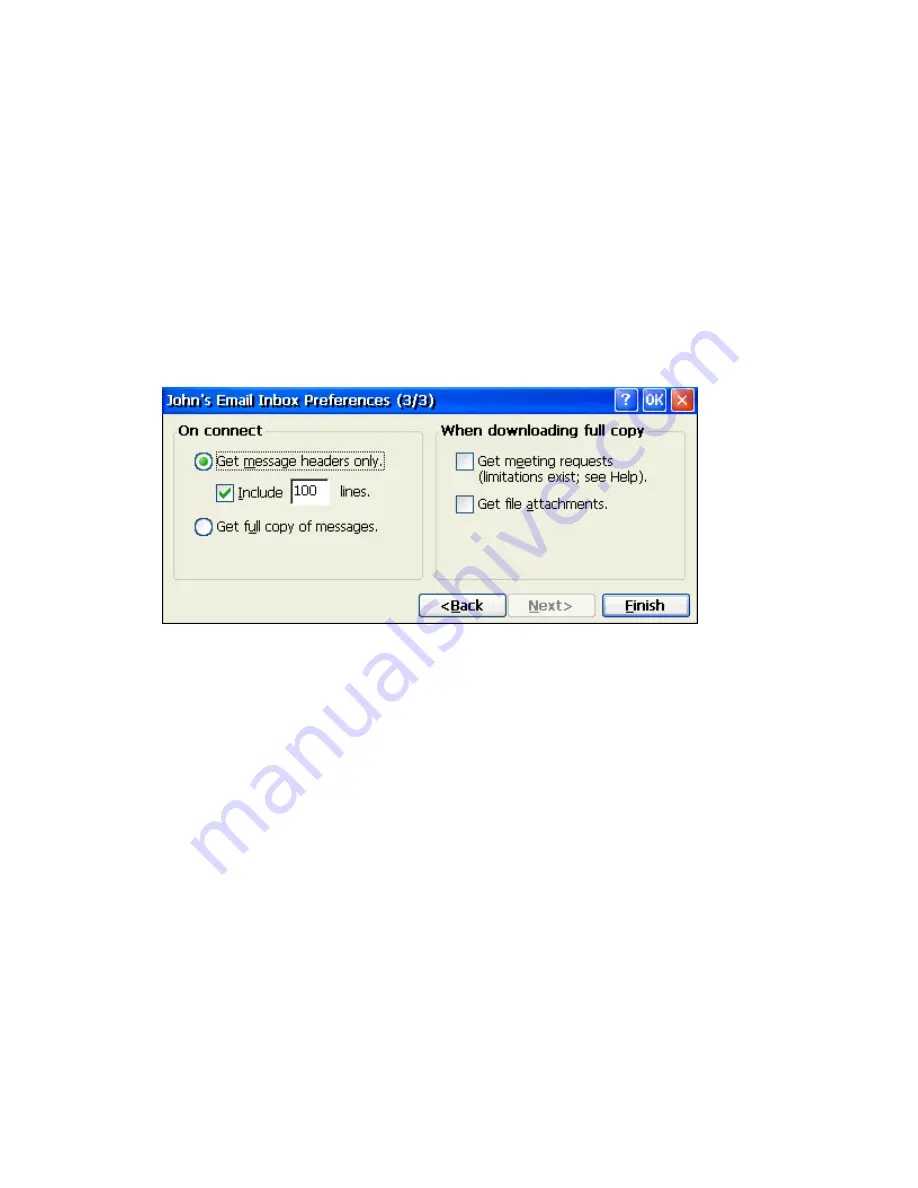
Select the time interval at which you want the device to check for new mail. If this option is turned
off, you must check for new mail manually by selecting
Services
>
Send/Receive Mail
.
Display a message box when new mail arrives (POP3 only)
Select to be informed that new mail has arrived.
Send using MIME format (POP3 only)
Select to send messages with extended characters.
Play a sound (IMAP4 only)
Select to be informed that new mail has arrived.
Only display messages from the last 3 days
Select how many day's messages you want downloaded
Set Service Inbox Preferences - Setup Wizard Screen 3
If you are adjusting the settings of an existing service, select
Services
>
Options.
Select the service, then
select
Properties
, and then select
Next
twice. In the
Inbox Preferences
dialog box, choose any of the
following options and then click on the
Finish
button to complete the process.
Get message headers only
Select to save storage space and time by downloading only headers. You can download a full
copy of the message later by selecting the message and then
Services
>
Get Full Copy
Include <number> lines
Select to set the message length (approximate number of lines) that you want to download.
Get full copy of messages
Select to receive a full copy of all messages when connecting to a service. In addition to
the entire message body, all options selected under
When downloading full copy
will be
downloaded as well. Selecting this option increases the amount of time needed to
download messages.
Get meeting requests (POP3 only)
Select to download and store copies of meeting requests when getting full copies of messages.
This setting applies whether you have chosen to downlo ad full copies of messages by default, or if
you selectively download full copies of messages by opening the message and selecting
Services
>
Get Full Copy
. Limitations apply.
Get file attachments (POP3 only)
Select to download and save message attachments when getting full copies of messages. This
option may use significant RAM and slow download time. This setting applies whether you have
chosen to download full copies of messages by default, or if you selectively download full copies
of messages by opening the message and selecting
Services
>
Get Full Copy
.
Содержание MinIT6000
Страница 1: ...MinIT6000 User s Manual...
Страница 16: ...EULA End User License Agreement Please read the license agreement carefully IP Address...
Страница 18: ...Note The default in all fields is unselected Display Settings Printer Setup...
Страница 20: ...Select the Manufacturer and Model number of your printer Printer Name Set Printer Default...






























