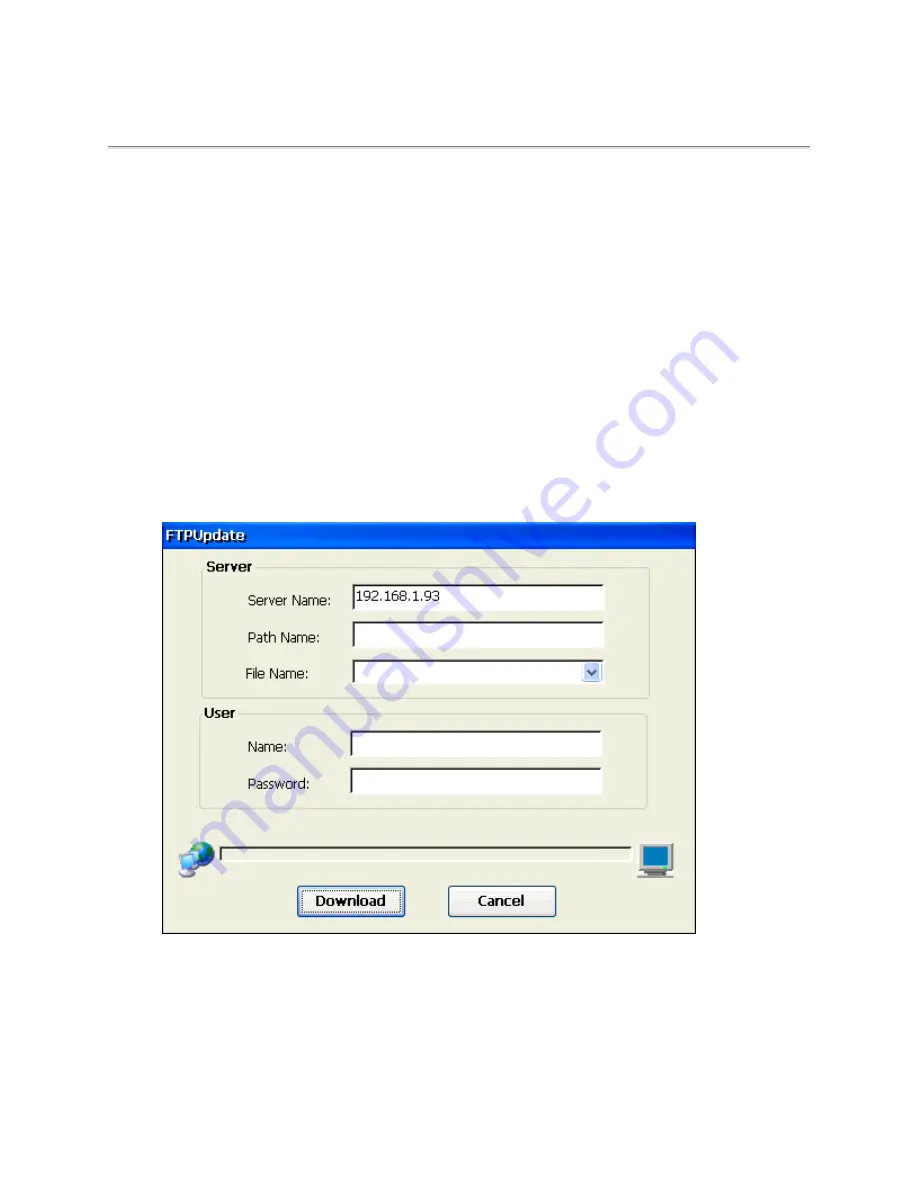
Upgrade Utilities
FTP Firmware Upgrade
There are two methods to upgrade your firmware.
Method 1. Upgrade firmware from your local FTP server
This function can only run when the
FTP server is available
on your Local Area Network (LAN).
•
Download latest version firmware to your FTP server
You can download latest version firmware
(i.e., image file named NLX422TEBxxxx.bin)
directly from the
NLynx web site or by contacting technical support, and then save it to your local FTP server. Make sure
you save it on your local FTP server in a known directory (i.e. you should be able to see this file through
your browser such as I.E. 4.0 or Netscape).
•
Download firmware into the unit
1. Select
Start > Control Panel
from the "Start" Menu on the desktop.
2. Click on the FTPUpdate icon to bring up the "FTPUpdate" window
FTP Update Window
3. Enter in the name or IP address of the FTP server that contains the updated firmware.
4. Type in the directory path where the file is located.
5. Type in the full file name of the updated firmware.
6. Type in the User “Name” and “Password” required to log into your FTP server.
Note: Most FTP servers are case sensitive in regards to the path and file name information.
7. Click the Download button.
Содержание MinIT6000
Страница 1: ...MinIT6000 User s Manual...
Страница 16: ...EULA End User License Agreement Please read the license agreement carefully IP Address...
Страница 18: ...Note The default in all fields is unselected Display Settings Printer Setup...
Страница 20: ...Select the Manufacturer and Model number of your printer Printer Name Set Printer Default...

















