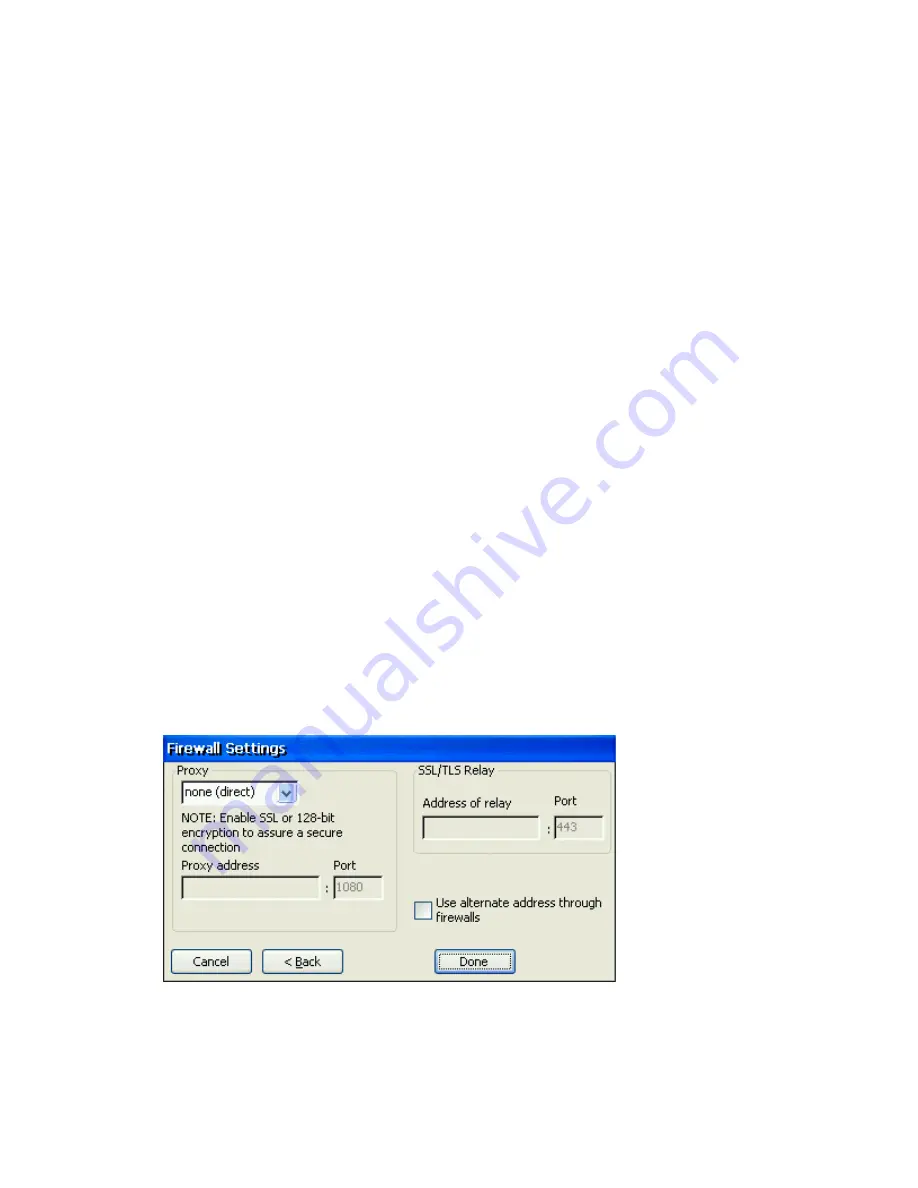
To change SpeedScreen latency reduction settings
1. In
Connection Manager
dialog box, select the connection entry that you want to
change.
2. Click the
Options
tab.
3. In the
SpeedScreen
field, select the setting (On,
Off
or
Au
to) you need.
•
For slower connections (for example, if you are connecting over a WAN or a
dial-in connection), set mode to
On
to decrease the delay between user input and
screen display.
•
For faster connections (for example, if you are connecting over a LAN), set
mode to Off.
•
If you are not certain of the connection speed, set the mode to
Auto
to turn
SpeedScreen latency reduction on or off automatically depending on the latency
of the connection.
Encription Level - Encryption increases the security of your ICA connection. By default, basic encryption
is enabled on all connections. If the Citrix server you are connecting to supports advanced encryption (e.g.,
SecureICA services), you can use it to improve security.
To change the encryption settings for an ICA connection
4. In Connection Manager dialog box, select the connection entry you want to
configure.
5. In the Properties tab, click Options.
6. Click Encryption and select the level of encryption you want to use. The default level
is Basic. Select RC5 128-bit Login Only to use encryption only during
authentication.
The Citrix server must be configured to allow the selected encryption level or greater. For
example, if the Citrix server is configured to allow RC5 56-bit connections, the ICA
client can connect with RC5 56 or 128-bit encryption.
Note
To use advanced encryption, you need to install SecureICA on your Citrix server. The
Citrix server must also be configured to allow the selected encryption level or greater.
Click Next to continue.
14. The Firewall Setting screen appears:
In the Firewall Setting, you can configure the client to use a SOCKS proxy and alternate address
remapping.
15. Click Finish
to save the entry or
Cancel
to exit the new connection entry dialog box without
saving the entry.
Once you have created a connection entry, the name appears in the list of connections in
Connection Manager.
Содержание MinIT6000
Страница 1: ...MinIT6000 User s Manual...
Страница 16: ...EULA End User License Agreement Please read the license agreement carefully IP Address...
Страница 18: ...Note The default in all fields is unselected Display Settings Printer Setup...
Страница 20: ...Select the Manufacturer and Model number of your printer Printer Name Set Printer Default...






























