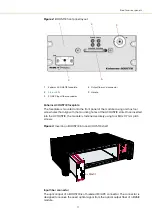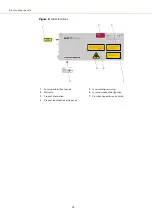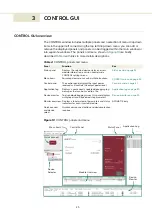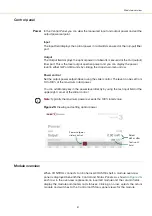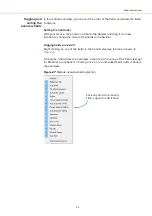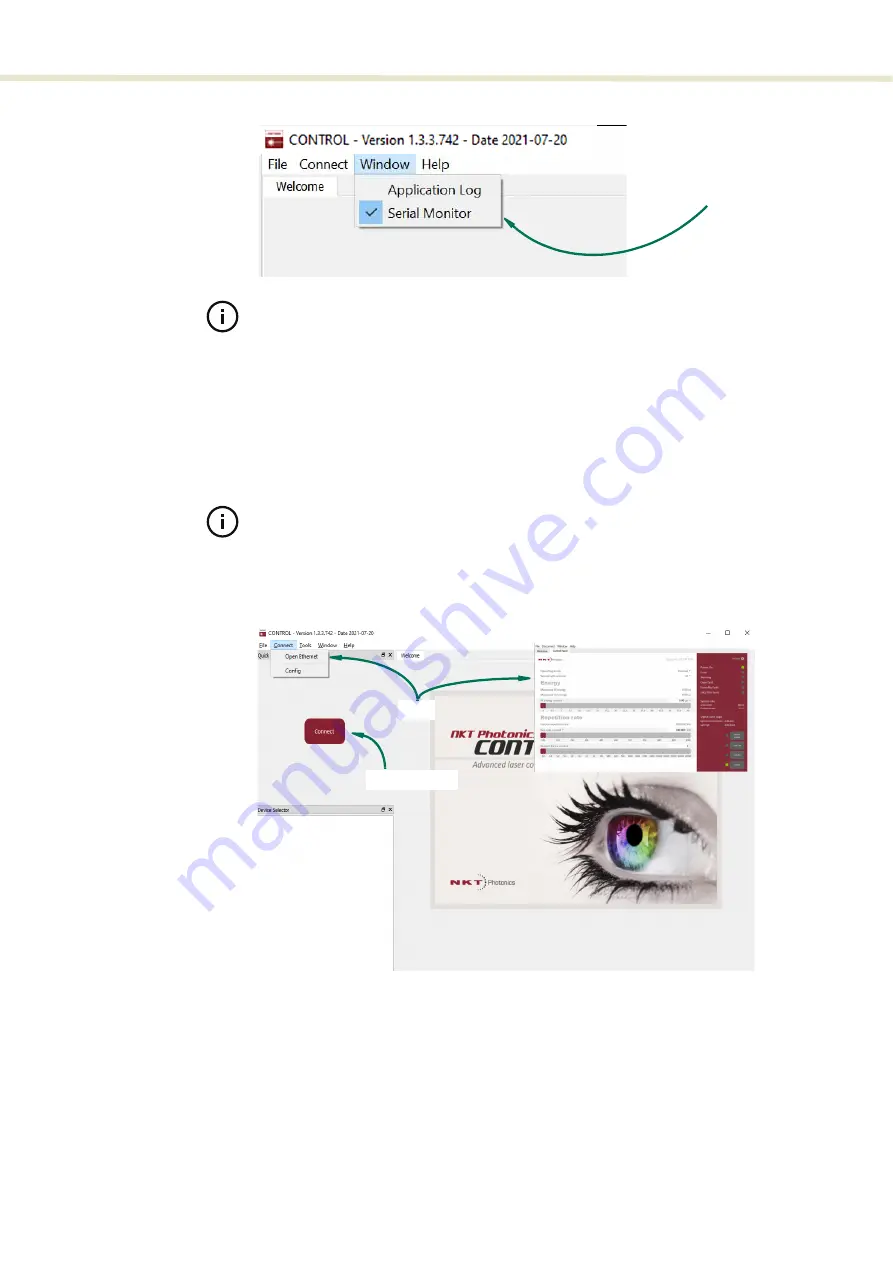
31
CONTROL GUI overview
Figure 16
Panels dragged outside the main window
Note:
Clicking the X in the upper right corner of any panel also closes it.
Connecting to the
laser
When CONTROL launches, the
Welcome
panel is displayed as in
. In the
menu bar, click the ‘Connect’ drop down menu and then click on the COM or
Ethernet port your ACOUSTIK shelf is using to connect CONTROL to the ACOUSTIK.
The Control and Status panels are displayed when the laser connects to CONTROL.
Note:
To connect the PC to CONTROL, refer to the document:
Koheras ACOUSTIK Product Guide
Figure 17
Welcome screen and connecting
Quick connect
Alternatively, click the quick connect button to scan the PC ports for compatible
NKTP devices. CONTROL connects to any valid device connected to the PC.
Check the panels
names to display them
Click
Quick connect
Содержание Koheras BOOSTIK
Страница 1: ...Item 800 631 01 Koheras BOOSTIK PRODUCT GUIDE Narrow linewidth laser amplifier...
Страница 10: ...10...
Страница 14: ...14...
Страница 44: ...Module overview 44...
Страница 51: ...51 Graphing Figure 37 Graphing tab X axis setting Y axes settings...
Страница 52: ...Graphing 52...
Страница 58: ...58 2...
Страница 60: ...60 2...
Страница 66: ...66...
Страница 67: ......
Страница 68: ...1 Koheras BOOSTIK Product Description Revision 1 0 09 2021 W 10456...