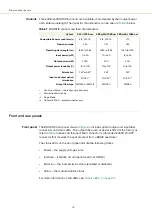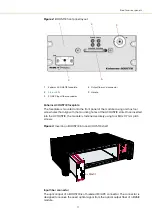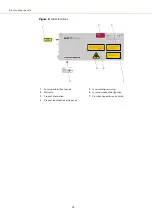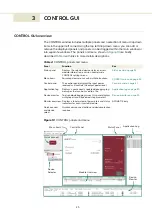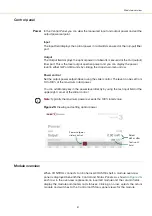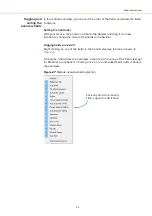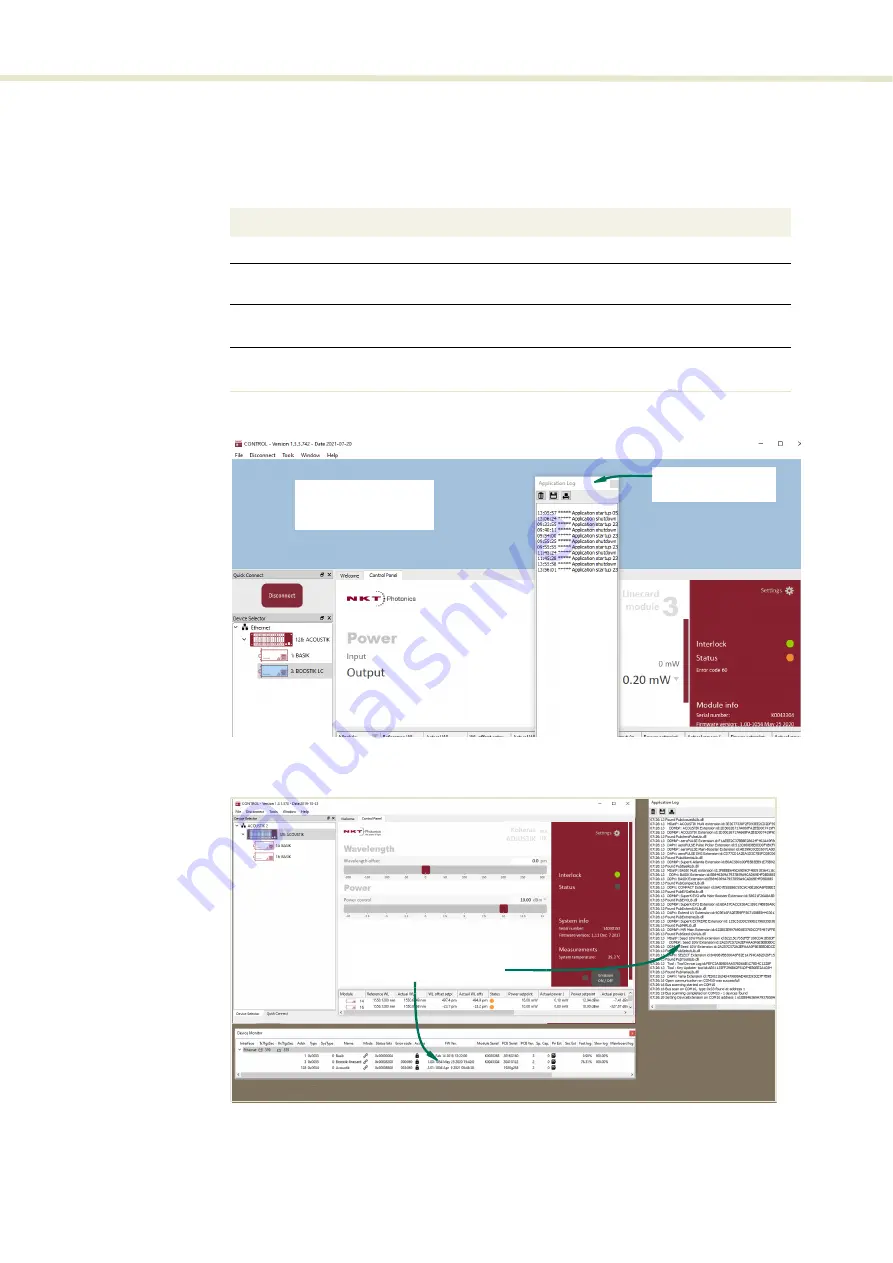
CONTROL GUI overview
30
Relocating panels
The panels displayed by GUI can be dragged to other positions within the main
interface or apart as separated floating panels.
describes how to move a
panel:
Procedure 1
Relocating panels
Figure 14
Panel dragged to a new location in the main window
Figure 15
Panels dragged outside the main window
Use the Menu > Window drop down menu to check and uncheck panels to be
displayed. A blue check mark indicates the panel is displayed.
Action
1
Left click hold the top title bar of any panel.
2
While holding the left mouse button down, drag the panel to another position in the main
window.
3
When the background turns blue in a new GUI position, release the mouse button to place
the panel. (see
)
4
Alternatively, drag the panel outside the main window and release the mouse button. A
separate window for the panel is created. (see
Left hold-click and
drag the panel
Release the mouse
when the background
turns blue.
Panels dragged out from
the main window
Содержание Koheras BOOSTIK
Страница 1: ...Item 800 631 01 Koheras BOOSTIK PRODUCT GUIDE Narrow linewidth laser amplifier...
Страница 10: ...10...
Страница 14: ...14...
Страница 44: ...Module overview 44...
Страница 51: ...51 Graphing Figure 37 Graphing tab X axis setting Y axes settings...
Страница 52: ...Graphing 52...
Страница 58: ...58 2...
Страница 60: ...60 2...
Страница 66: ...66...
Страница 67: ......
Страница 68: ...1 Koheras BOOSTIK Product Description Revision 1 0 09 2021 W 10456...