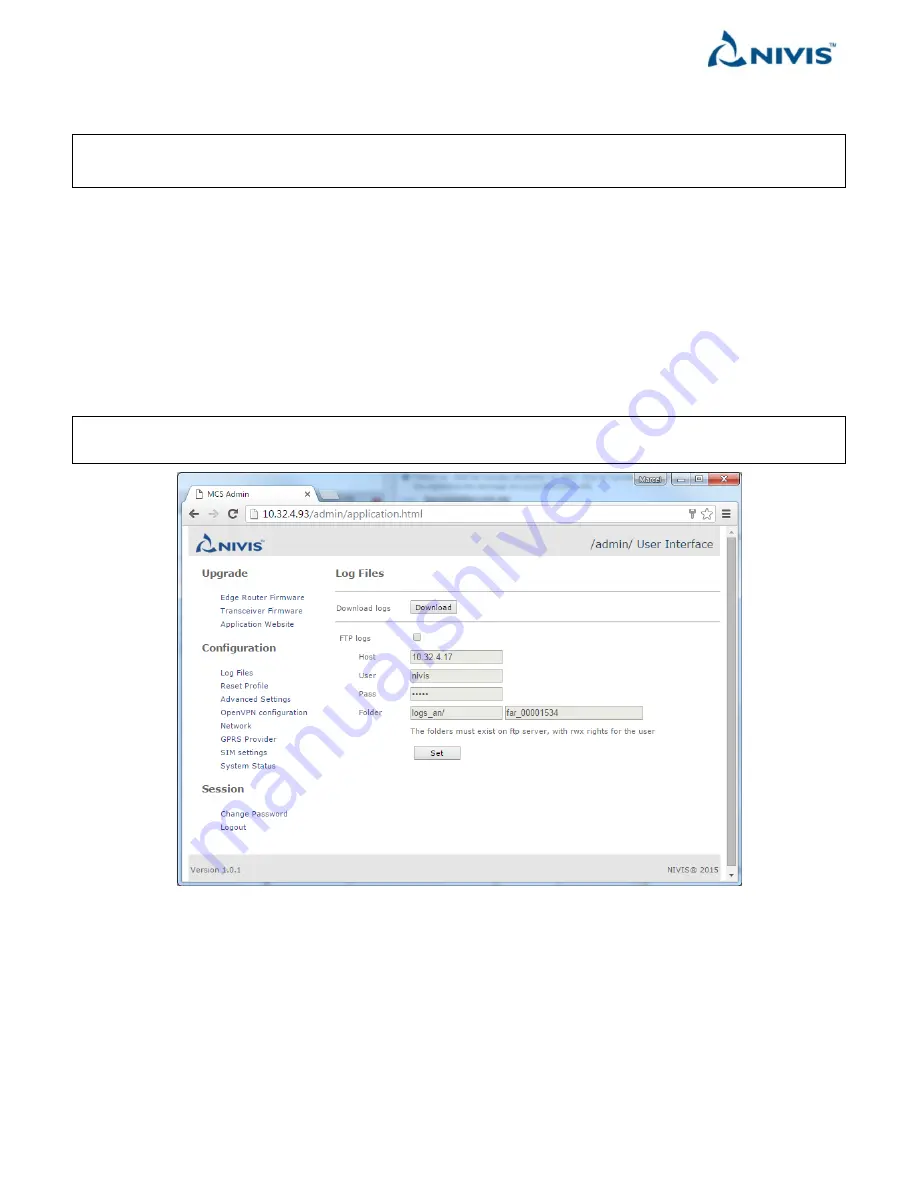
Nivis Versa Router 1100 Titan - User Guide
v1.2
Page 65 of 111
This page allows also configuring the Edge Router to upload the logs to a FTP server when long-term logs are
needed and the log snapshot does not provide enough information.
WARNING: This functionality is for advanced users only – do not use
unless you have been instructed by a Nivis
representative.
Because of space restrictions, the logs on the Edge Router are frequently removed. In order to retain logs over a
longer period of time, a FTP server can be used. The Edge Router must be configured to move the logs onto the
FTP server instead of removing them.
The external FTP server must meet the following conditions:
1.
Be in the same network with the Edge Router. It
must be available in the network all the time
;
otherwise, the Edge Router may not function correctly.
2.
Be UNIX-compatible.
3.
Have a username and password created. Anonymous users should
not
be used.
NOTE
Please be aware that the most recent logs will still be on the Edge Router (available through log snapshot:
Download Logs
button) and not on the FTP server.
To configure the Edge Router to upload the logs to a FTP server, on the Application Configuration screen:
1.
Select the
FTP logs
checkbox.
2.
In the
Host
field, enter a valid FTP server IP address.
3.
In the
User
and
Pass
input fields; enter a valid username and password for the FTP server. Do not use
anonymous users.
4.
Select the folder on the FTP server in which the logs are to be saved.
5.
Click
Set
.






























