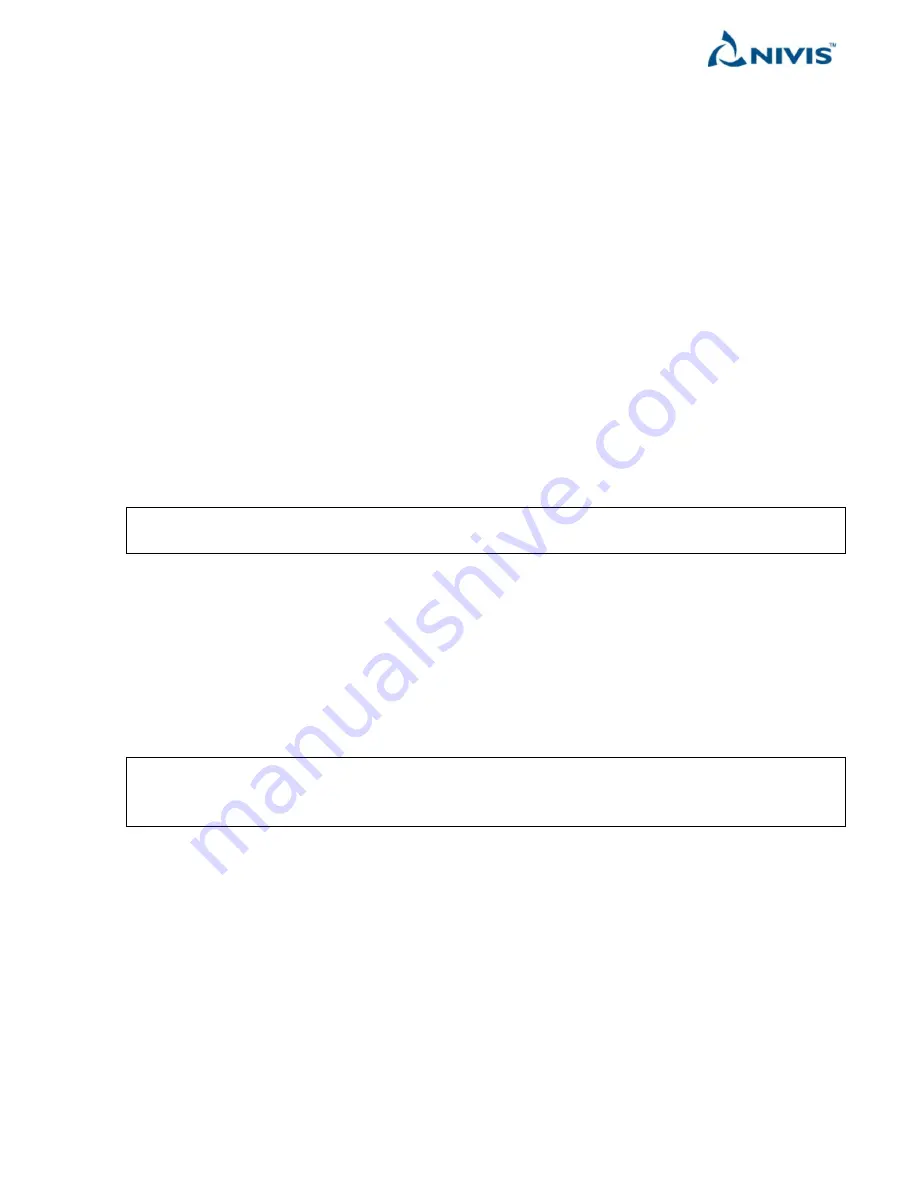
Nivis Versa Router 1100 Titan - User Guide
v1.2
Page 26 of 111
3.8.5
The Titan “Reset to Default” button
If the Titan network settings (for example, the IP) are lost or if for any reason the configuration becomes non-
functional, you can use the “Reset to defaults” button to reset all application configurations and Quark Network
configurations.
To do this, press and hold the “Reset to Defaults” button (located inside the enclosure, position 8 in the picture
above). Keep the button pressed for up to 10 seconds, until the “ALARM” LED (2, red) starts blinking. At that
time, the Titan connectivity settings and the application configuration are reset to factory defaults. The LED will
keep blinking for 10 seconds, and then the board will perform a reboot.
A “Reset to default” action will reset the following setting to their factory default value:
-
IPv4 settings
-
All Application settings
-
OpenVPN/DTLS certificates/configurations
-
Communication profiles, including Vendor Network ID
A “Reset to default” action will NOT reset the license files existing on Titan.
NOTE
After the reboot, the Titan IPv4 network configuration will be: IPv4
192.168.0.101
, network mask
255.255.255.0
, gateway
192.168.0.1.
3.8.6
Power supply specifications
VR1100 Titan needs a power supply of 85 – 264 VAC 50/60Hz or 120 – 370VDC, max 35W (normal consumption
is 5.5W). Max power cable diameter 0.256 inch/ 6.5 mm – that is the inner diameter of the power cable gland
VR1100 Titan OEM needs a power supply 12 VDC, max 2.6A on the green connector (1 in the image above).
NOTE
Any mechanical operation involving Titan SIM card, SD-card, RF/Cell Antennae, ETH cable must be
performed with Titan
fully powered off
(Titan disconnected from mains
and
battery positive connector
disconnected from battery)






























