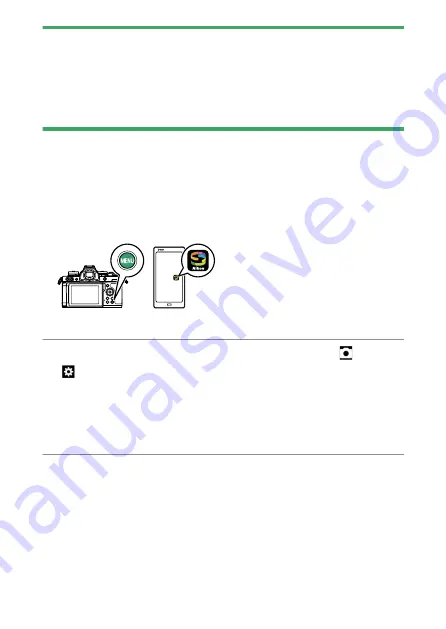
Connecting to smart devices
484
D
Before connecting (Wi-Fi mode)
・
Enable Wi-Fi on the smart device. For details, see the documentation
provided with the device.
・
Ensure that the batteries in the camera and smart device are fully charged
to prevent the devices turning off unexpectedly.
・
Check that there is space available on the camera memory card.
Connecting
❚
❚
Follow the steps below to establish a connection between the camera
and smart device in Wi-Fi mode.
・
Some operations are performed using the camera, others on the
smart device.
・
Additional instructions are available via SnapBridge online help.
1
Smart device: Launch the SnapBridge app, open the tab, tap
, and select [Wi-Fi mode].
・
If this is the first time you have launched the app, you should
instead tap [Connect to camera] in the welcome display. When
prompted, tap the category for your camera and then tap the “Wi-
Fi” option when prompted to choose the connection type.
2
Camera/smart device: Turn the camera on when prompted.
Do not use any of the controls in the app at this point.
Содержание Z fc N2016
Страница 21: ...Table of contents 21 Trademarks and licenses 605 Notices 608 Bluetooth and Wi Fi wireless LAN 611 Index 617 ...
Страница 27: ...Menu list 27 MY MENU Add items Remove items Rank items Choose tab ...
Страница 80: ...Opening the monitor 80 Opening the monitor Slowly rotate the monitor without using excessive force ...
Страница 193: ...Photo information 193 3 Also includes the color temperature for pictures taken using 4 Auto ...
Страница 510: ...Controlling remote flash units 510 1 C Highlight Group flash options in the Flash control display and press 2 ...
Страница 624: ...CT1H02 11 6MO00211 02 ...






























