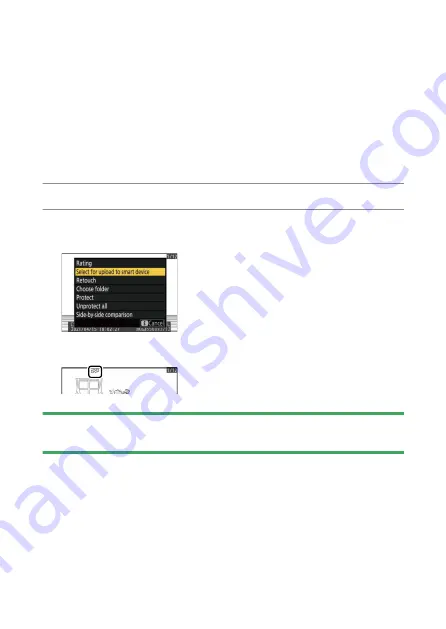
The
i
button (playback mode)
203
- [S
elect for upload to smart device]: Displayed when the camera is
connected to a smart device via built-in Bluetooth using [Connect
to smart device] in the setup menu (
- [Select for upload to computer]: Displayed when the camera is
connected to a computer via built-in Wi-Fi using [Connect to
computer] in the setup menu (
・
Videos cannot be selected for upload when the camera is connected
to a smart device via the SnapBridge app.
・
The maximum file size for videos uploaded by other means is 4 GB.
1
Select the desired picture and press the
i
button.
2
Highlight [Select for upload to smart device] or [Select for
upload to computer] and press
J
.
The picture will be marked with a
W
icon.
D
Removing upload marking
To remove upload marking, repeat Steps 1 and 2.
Содержание Z fc N2016
Страница 21: ...Table of contents 21 Trademarks and licenses 605 Notices 608 Bluetooth and Wi Fi wireless LAN 611 Index 617 ...
Страница 27: ...Menu list 27 MY MENU Add items Remove items Rank items Choose tab ...
Страница 80: ...Opening the monitor 80 Opening the monitor Slowly rotate the monitor without using excessive force ...
Страница 193: ...Photo information 193 3 Also includes the color temperature for pictures taken using 4 Auto ...
Страница 510: ...Controlling remote flash units 510 1 C Highlight Group flash options in the Flash control display and press 2 ...
Страница 624: ...CT1H02 11 6MO00211 02 ...






























