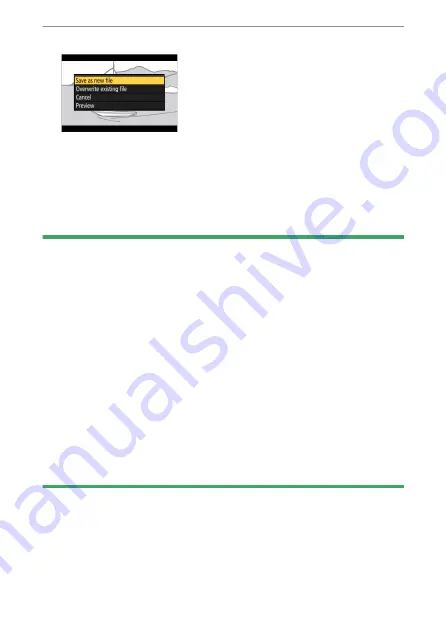
The
i
button (playback mode)
207
9
Choose a save option.
・
Choose [S
ave as new file] and press the
J
button to save the
edited copy as a new file.
・
To replace the original video with the edited copy, highlight
[Overwrite existing file], press
J
, and then highlight [Yes] and
press
J
.
D
Trimming videos
・
The copy will not be saved if there is insufficient space available on the
memory card.
・
Videos less than two seconds long cannot be edited using [Choose
start/end point].
・
Copies have the same time and date of creation as the original.
D
Removing opening or closing footage
・
To remove only the closing footage from a video, choose [End point] in
Step 4, press the
J
button, and proceed to Step 7 without pressing the
A
(
g
) button in Step 6.
・
To remove only the opening footage, proceed to Step 7 without pressing
the
A
(
g
) button in Step 6.
D
The [Trim video] option (retouch menu)
Videos can also be edited using the [Trim video] item in the retouch menu.
Save current frame
❚
❚
Save a selected frame as a JPEG still.
Содержание Z fc N2016
Страница 21: ...Table of contents 21 Trademarks and licenses 605 Notices 608 Bluetooth and Wi Fi wireless LAN 611 Index 617 ...
Страница 27: ...Menu list 27 MY MENU Add items Remove items Rank items Choose tab ...
Страница 80: ...Opening the monitor 80 Opening the monitor Slowly rotate the monitor without using excessive force ...
Страница 193: ...Photo information 193 3 Also includes the color temperature for pictures taken using 4 Auto ...
Страница 510: ...Controlling remote flash units 510 1 C Highlight Group flash options in the Flash control display and press 2 ...
Страница 624: ...CT1H02 11 6MO00211 02 ...






























