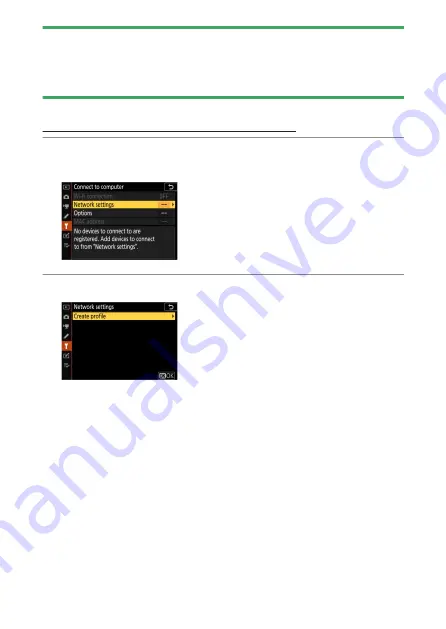
Connecting to computers via Wi-Fi
459
D
Infrastructure mode
・
This guide assumes you are connecting via an existing wireless network.
・
Connection to computers beyond the local area network is not supported.
You can connect only to computers on the same network.
Connecting in access-point mode
1
Select [Connect to computer] in the camera setup menu, then
highlight [Network settings] and press
2
.
2
Highlight [Create profile] and press
J
.
Содержание Z fc N2016
Страница 21: ...Table of contents 21 Trademarks and licenses 605 Notices 608 Bluetooth and Wi Fi wireless LAN 611 Index 617 ...
Страница 27: ...Menu list 27 MY MENU Add items Remove items Rank items Choose tab ...
Страница 80: ...Opening the monitor 80 Opening the monitor Slowly rotate the monitor without using excessive force ...
Страница 193: ...Photo information 193 3 Also includes the color temperature for pictures taken using 4 Auto ...
Страница 510: ...Controlling remote flash units 510 1 C Highlight Group flash options in the Flash control display and press 2 ...
Страница 624: ...CT1H02 11 6MO00211 02 ...






























