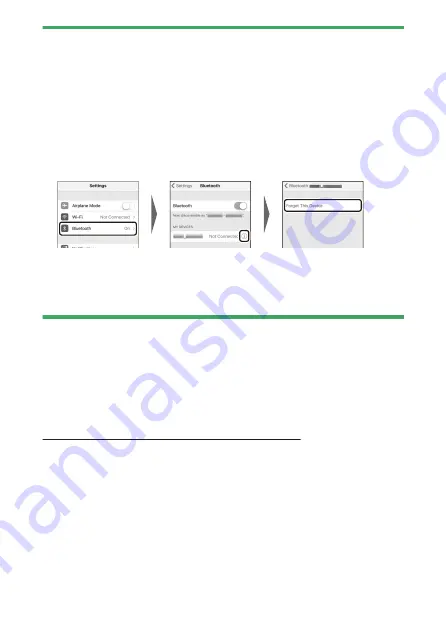
Connecting to smart devices
483
D
Pairing error
If you wait too long between pressing the button on the camera and tapping
the button on the smart device in Step 4, the device will display an error
message and pairing will fail.
・
If you are using an Android device, tap [OK] and return to Step 1.
・
If you are using an iOS device, dismiss the SnapBridge app and check that
it is not running in the background, then request iOS to “forget” the
camera before returning to Step 1. The request to “forget” the camera is
made via the iOS “Settings” app.
D
Disabling Bluetooth
To disable Bluetooth, select [D
isable] for [Connect to smart device] >
[Pairing (Bluetooth)] > [Bluetooth connection] in the camera setup menu.
Connecting to a previously-paired smart device
❚
❚
Once the smart device has been paired with the camera, you will be able
to connect simply by enabling Bluetooth on both the smart device and
camera and launching the SnapBridge app.
Connecting via Wi-Fi (Wi-Fi mode)
In Wi-Fi mode, the camera connects directly to the smart device via Wi-
Fi, no Bluetooth pairing required.
Содержание Z fc N2016
Страница 21: ...Table of contents 21 Trademarks and licenses 605 Notices 608 Bluetooth and Wi Fi wireless LAN 611 Index 617 ...
Страница 27: ...Menu list 27 MY MENU Add items Remove items Rank items Choose tab ...
Страница 80: ...Opening the monitor 80 Opening the monitor Slowly rotate the monitor without using excessive force ...
Страница 193: ...Photo information 193 3 Also includes the color temperature for pictures taken using 4 Auto ...
Страница 510: ...Controlling remote flash units 510 1 C Highlight Group flash options in the Flash control display and press 2 ...
Страница 624: ...CT1H02 11 6MO00211 02 ...












































