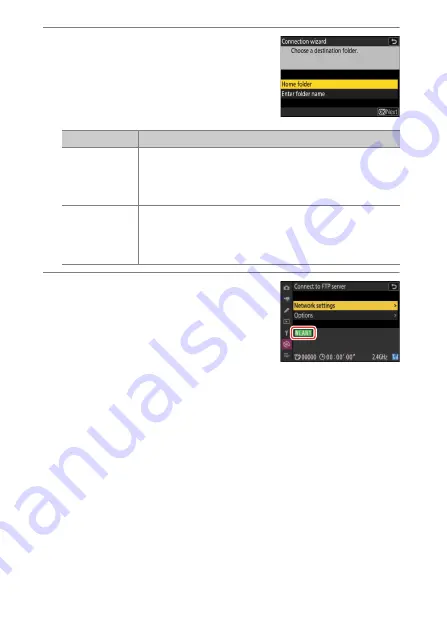
372
FTP Servers: Connecting via Ethernet or Wireless LAN
9
Choose a destination folder.
Highlight one of the following options
and press
J
.
10
Check the connection.
When a connection is established, the
profile name will be displayed in green in
the camera [
Connect to FTP server
]
menu.
•
If the profile name is not displayed in
green, connect to the camera via the wireless network list on the
FTP server.
A wireless connection has now been established between the
camera and the FTP server.
Pictures taken with the camera can be uploaded to the FTP server
as described in“Uploading Pictures” (
).
Option
Description
[
Home folder
]
Select this option to select the server’s home folder as
the destination for pictures uploaded from the camera.
A “setup complete” dialog will be displayed if the
operation is successful.
[
Enter folder
name
]
Enter the destination folder name manually. The folder
must already exist on the server. Enter the folder name
and path when prompted and press
J
to display the
“setup complete” dialog.
Содержание Z 9
Страница 153: ...153 Release Mode A Setting the Timer To choose the timer duration press and hold the c button and rotate a command dial ...
Страница 275: ...275 Creating Retouched Copies 3 Highlight the desired size and press J A copy will be saved at the selected size ...
Страница 815: ...815 Camera Displays Video Mode 2 1 1 Exposure compensation value videos 0143 2 Available recording time 0578 ...
Страница 906: ...906 Bluetooth and Wi Fi Wireless LAN A Certificates ...















































