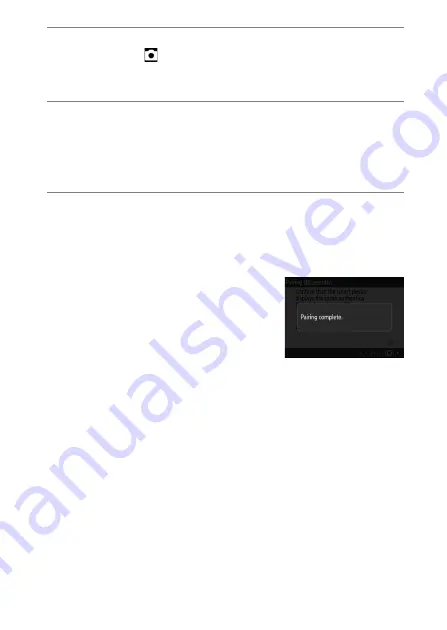
315
Wireless Connections
2
Smart device: Launch the SnapBridge app and tap [Connect to
camera] in the
tab.
If this is the first time you have launched the app, you should
instead tap [
Connect to camera
] in the welcome display.
3
Smart device: Follow the on-screen instructions.
•
When prompted, tap the category for your camera and then tap
the “pairing” option when prompted to choose the connection
type.
•
Tap the camera name when prompted.
4
Camera/smart device: After confirming that the camera and
smart device display the same authentication code, follow the
on-screen instructions on both devices to complete pairing.
•
Tap the pairing button on the smart device and press the
J
button on the camera.
•
The camera and smart device will each
display a message when pairing is
complete. The camera will then
automatically exit to the menus.
The camera and smart device are now paired.
For information on using the SnapBridge app, see online help.
Содержание Z 9
Страница 153: ...153 Release Mode A Setting the Timer To choose the timer duration press and hold the c button and rotate a command dial ...
Страница 275: ...275 Creating Retouched Copies 3 Highlight the desired size and press J A copy will be saved at the selected size ...
Страница 815: ...815 Camera Displays Video Mode 2 1 1 Exposure compensation value videos 0143 2 Available recording time 0578 ...
Страница 906: ...906 Bluetooth and Wi Fi Wireless LAN A Certificates ...






























