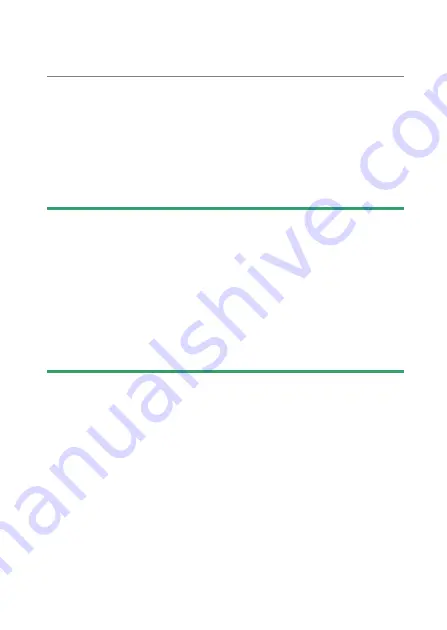
289
Creating Retouched Copies
If you chose [Select folder]
:
Highlight the desired folder and press
J
to overlay all pictures in
the folder using the option selected in Step 1.
5
Save the overlay.
•
A confirmation dialog will be displayed; highlight [
Yes
] and press
J
to save the overlay and display the resulting picture.
•
To interrupt the process and display a confirmation dialog before
the operation is complete, press the
G
button; to save the
current overlay “as is” without adding the remaining pictures,
highlight [
Save and exit
] and press
J
. To exit without creating an
overlay, highlight [
Discard and exit
] and press
J
.
D
Cautions: [Lighten]/[Darken]
•
Only pictures created with this camera can be selected. Pictures created
with other models cannot be selected.
•
The overlay will include only pictures created with the same options
selected for [
Image area
] > [
Choose image area
] in the photo shooting
menu.
•
The image quality setting for the completed overlay is that of the highest
quality picture it contains.
•
Overlays that include NEF (RAW) pictures will be saved at an image quality
of [
JPEG fine
m
].
•
All JPEG pictures in the overlay must be the same size.
Содержание Z 9
Страница 153: ...153 Release Mode A Setting the Timer To choose the timer duration press and hold the c button and rotate a command dial ...
Страница 275: ...275 Creating Retouched Copies 3 Highlight the desired size and press J A copy will be saved at the selected size ...
Страница 815: ...815 Camera Displays Video Mode 2 1 1 Exposure compensation value videos 0143 2 Available recording time 0578 ...
Страница 906: ...906 Bluetooth and Wi Fi Wireless LAN A Certificates ...






























