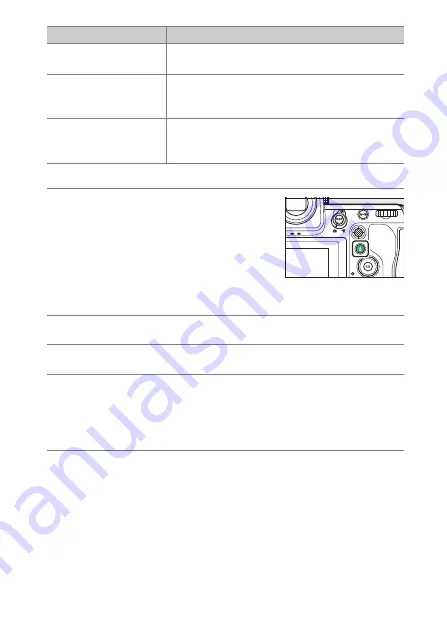
265
Creating Retouched Copies
1
Select the desired picture with the multi
selector and press the
i
button.
You will not need to select a picture if you
are using [
RAW processing (multiple
pictures)
] or [
Resize (multiple pictures)
],
as you will be prompted to choose the
pictures later.
2
Highlight [Retouch] and press
2
.
3
Highlight the desired option and press
2
.
4
Select retouch options.
•
For more information, see the section for the selected item.
•
To exit without creating a retouched copy, press
K
. This will
return you to the playback display.
5
Create a retouched copy.
•
For more information, see the section for the selected item.
•
Retouched copies are indicated by a
p
icon.
[
Overlay (add)
]
Overlay two pictures to create a new picture in
JPEG format (
[
Lighten
]
Compare the pixels at each point in multiple
pictures and select the brightest to create a new
picture in JPEG format (
[
Darken
]
Compare the pixels at each point in multiple
pictures and select the darkest to create a new
picture in JPEG format (
Option
Description
Содержание Z 9
Страница 153: ...153 Release Mode A Setting the Timer To choose the timer duration press and hold the c button and rotate a command dial ...
Страница 275: ...275 Creating Retouched Copies 3 Highlight the desired size and press J A copy will be saved at the selected size ...
Страница 815: ...815 Camera Displays Video Mode 2 1 1 Exposure compensation value videos 0143 2 Available recording time 0578 ...
Страница 906: ...906 Bluetooth and Wi Fi Wireless LAN A Certificates ...






























