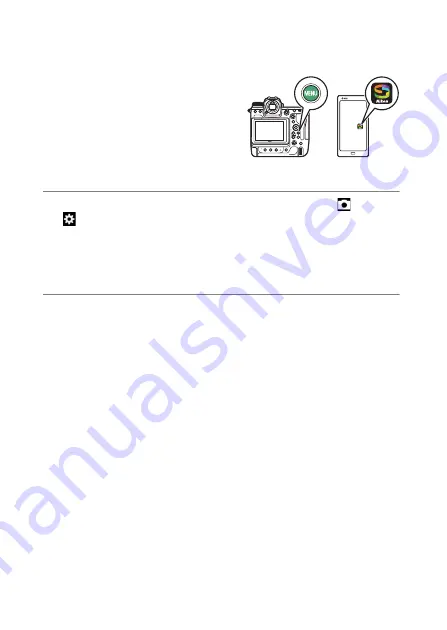
318
Wireless Connections
❚❚
Connecting
Follow the steps below to establish a connection between the camera
and smart device in Wi-Fi mode.
•
Some operations are performed
using the camera, others on the
smart device.
•
Additional instructions are available via SnapBridge online help.
1
Smart device: Launch the SnapBridge app, open the
tab, tap
, and select [Wi-Fi mode].
If this is the first time you have launched the app, you should
instead tap [
Connect to camera
] in the welcome display. When
prompted, tap the category for your camera and then tap the
“Wi-Fi” option when prompted to choose the connection type.
2
Camera/smart device: Turn the camera on when prompted.
Do not use any of the controls in the app at this point.
Содержание Z 9
Страница 153: ...153 Release Mode A Setting the Timer To choose the timer duration press and hold the c button and rotate a command dial ...
Страница 275: ...275 Creating Retouched Copies 3 Highlight the desired size and press J A copy will be saved at the selected size ...
Страница 815: ...815 Camera Displays Video Mode 2 1 1 Exposure compensation value videos 0143 2 Available recording time 0578 ...
Страница 906: ...906 Bluetooth and Wi Fi Wireless LAN A Certificates ...






























