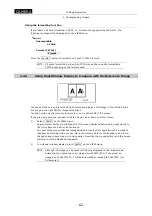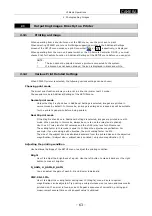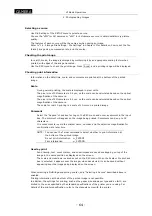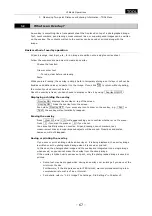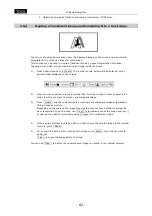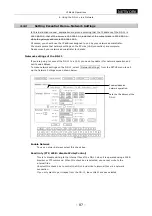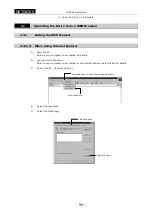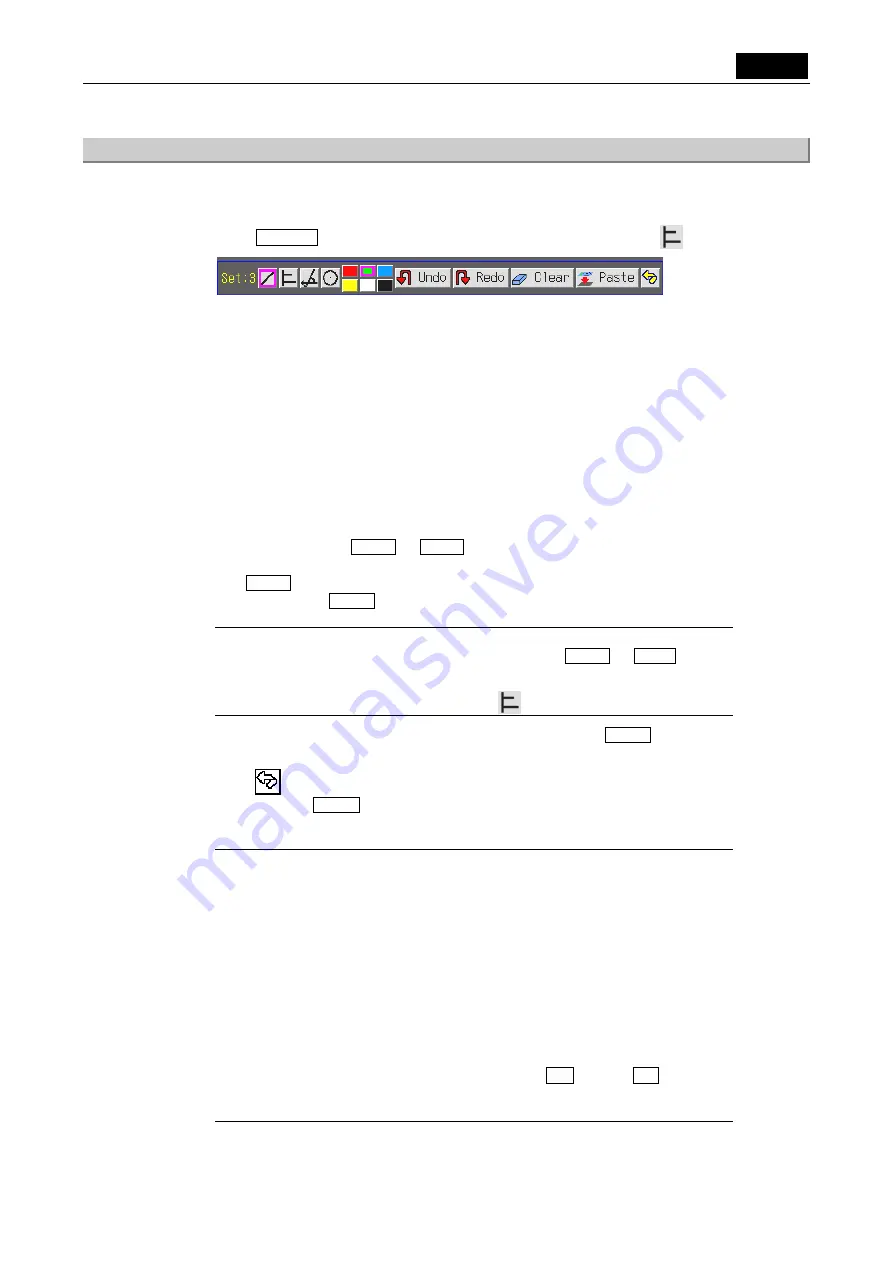
VI Basic Operations
TOOL
3 Measuring Two-point Distance or Entering Information—TOOL Menu
- 75 -
3.4.4 Measuring
perpendicular
distance
You can measure the distance between a reference line and a point on an image. The
measurement line for this measurement can be saved as part of the overlay for the image.
1)
Press Measure . The tool bar shown below will be displayed. Select the
icon.
2)
Press a color icon (red, blue, green, black, white, or yellow) to set the color of the
measurement line.
3)
Draw a reference line. Click the mouse button at the starting point of the reference line.
To draw the line, hold the button as you drag the mouse. Release the button at the ending
point.
4)
Click at the position of a point located at the desired distance from the reference line. A
perpendicular line will be drawn from where you click to the reference line. This is the
measurement line. The length of the measurement line will be displayed in the vicinity of it.
Each measurement line is assigned numbers 1 to 9. The number of measurement lines
drawn in the same color is limited to nine. To change colors, click another color icon, so
that measurement lines drawn in that color will be assigned numbers separately from
those in other colors.
To redraw a line, use Undo or Redo to to cancel or redo your most recent action. Up
to 10 recent actions can be retrieved.
Use Clear to erase all the content you’ve now entered. All lines drawn before
confirmation with Paste will be erased.
NOTE:
*
If you draw a measurement line in the middle of Undo or Redo , recent
measurement lines drawn from that point in time cannot be canceled.
*
To redraw a reference line, select the
icon once again.
5)
To save a measurement line to the overlay of the image, press Paste to fix after
drawing it.
6) Press to return to the menu in which you previously were. Only measurement lines
confirmed with Paste will be saved.
Once the content is fixed as valid, you cannot erase it unless you erase the entire overlay.
NOTE:
*
The display information is interlocked with the menu size. Small characters
are displayed when you are showing a small menu, and large characters are
displayed when you are showing a large menu.
*
Normally, values with these functions are labeled with the units "nm," "
µ
m,"
"mm," or "cm." However, if calibration values are selected after inch/mil
conversion, they are labeled "mil," and an "E" is indicated, representing inch
conversion.
*
If the microscope connected to your system is the Nikon 80i/90i microscope
with motorized or intelligent nosepiece, note that each calibration value call
number is linked to the hole number of the nosepiece. This means you
cannot change calibration values by selecting s1 through s7 .
Calibration values are automatically changed when you change the
objective.
Содержание DS-2MBW
Страница 2: ......
Страница 9: ...CONTENTS vii 3 DS Remote Controller DS RC 169 4 DS AC adapter 170 5 Overall Specifications 170 ...
Страница 10: ......