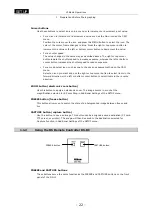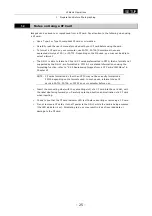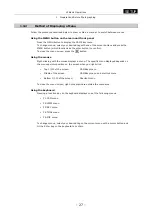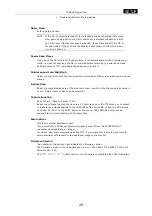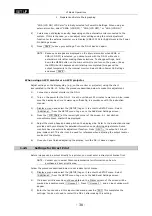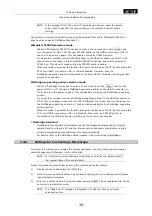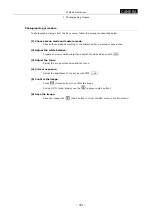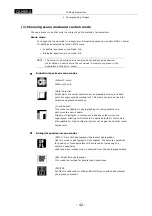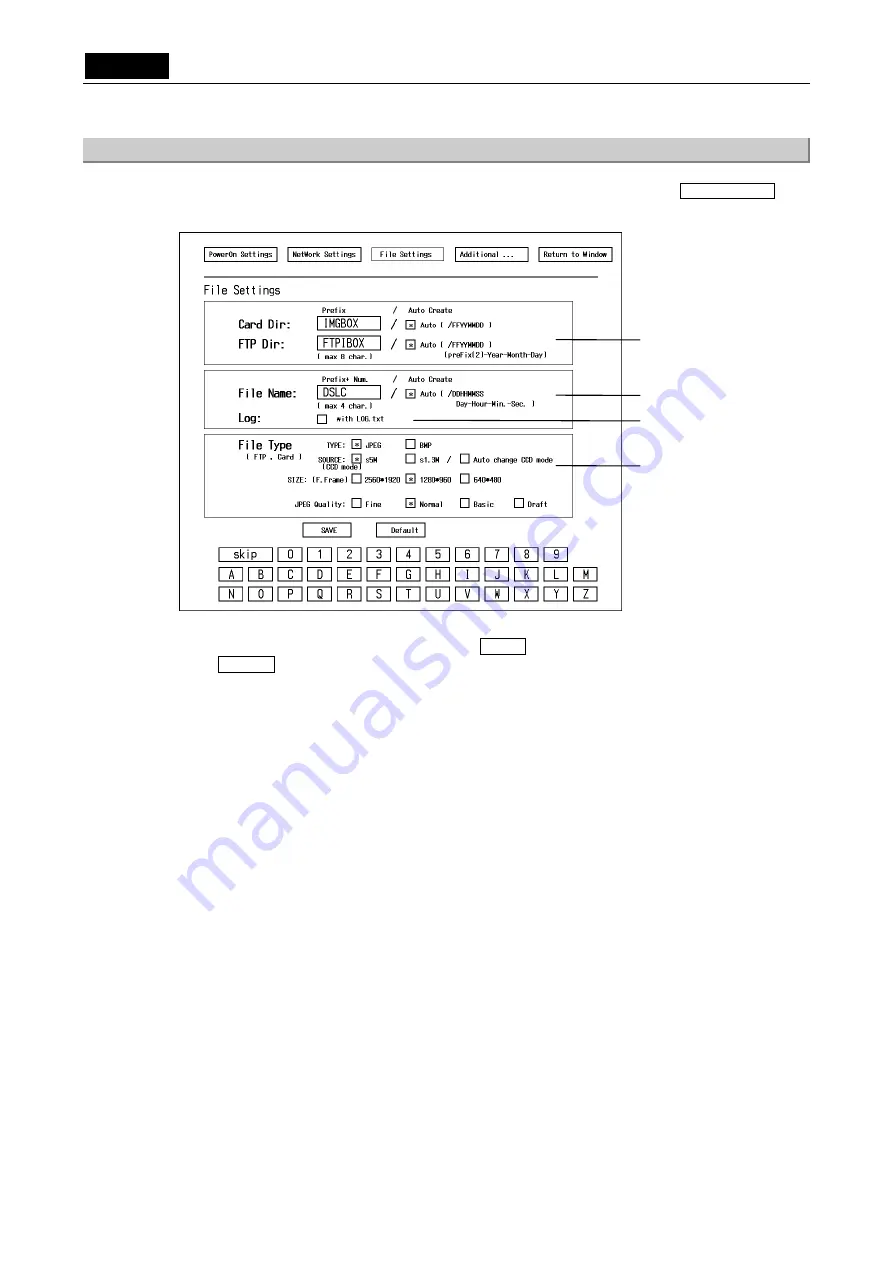
.
SETUP
.
VI Basic Operations
1 Preparations Before Photographing
- 30 -
1.4.2
Image File Settings—File Settings
Display a menu and select the [SETUP] tag on it to enter the SETUP menu. Select File Settings
from the SETUP menu to display the File Settings screen shown below.
When you have finished setting each item, press SAVE to save the data that has been set. Or
press Default to restore data to default values.
Card Dir, FTP Dir
Specify the folder name in which you want files to be stored.
For Card Dir, specify a folder name used in a CF card. For FTP Dir, you can use up to eight
characters to specify a folder name used in an FTP server.
If you select the “Auto” check box, a folder is created automatically according to the date
on which you save an image. The folder thus created is assigned a name that consists of
the first two characters of your specified folder name and the six characters representing
the date.
Example: If the specified folder name in Card Dir is IMGBOX with the “Auto” check box
selected and the date is 2005.03.28, then a folder named “IM050328” will be
created.
File Name
Specify up to four leading characters for the name of the file in which you want to save an
image.
A photographed image is saved under a file name comprising the specified file name and
an automatically assigned serial number. The serial number recycles back to No. 1 when
you turn off the power.
If you select the “Auto” check box, a photographed image is saved under a file name
comprising a total of eight characters representing the date and time (days, hours,
minutes, and seconds) at which you save the image. To avoid duplicate file names, we
recommend selecting Auto under most conditions.
Example: If the file name in File Name is DSL1 with the “Auto” check box selected and
the date is 2005.03.28 15:30:54, the image will be saved under the file name
“28153054.”
Sets a folder name in
which files are to be
stored.
Sets a file name.
Enables or disables the
log input function.
Sets a file format.
Example screen for
5M cameras
Содержание DS-2MBW
Страница 2: ......
Страница 9: ...CONTENTS vii 3 DS Remote Controller DS RC 169 4 DS AC adapter 170 5 Overall Specifications 170 ...
Страница 10: ......