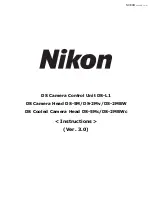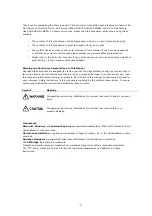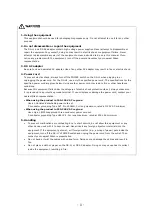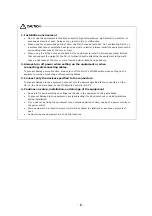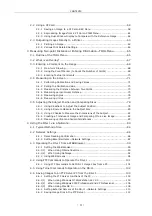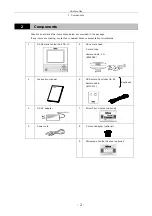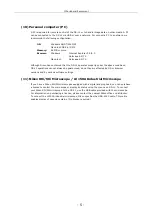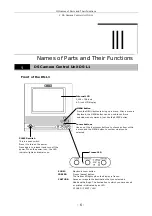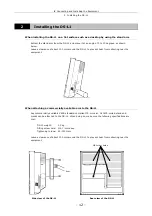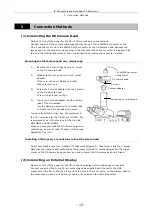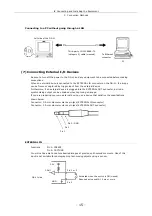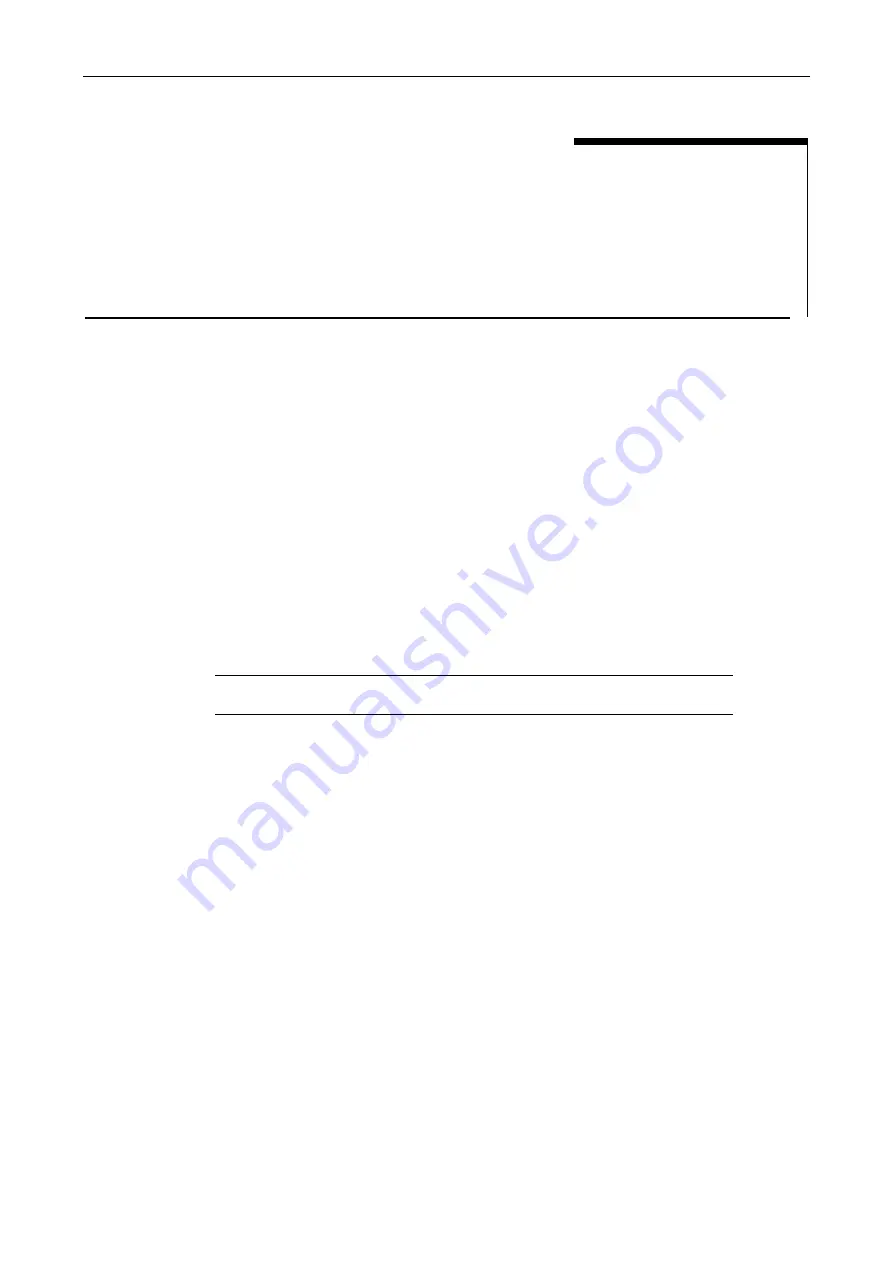
II Peripheral Equipment
- 3 -
II
Peripheral Equipment
(1) Analog RGB input display
Although the DS-L1 contains a 1,024
×
768 (XGA) 6.3-inch liquid crystal display, you may need an
external display if you want to observe images on a larger screen or at a higher 1,280
×
1,024
resolution (SXGA).
Prepare an SXGA 60 Hz or XGA 60 Hz TTL-synchronized display available for use with PCs. For
best results, we recommend SXGA monitors.
SXGA: 1,280
×
1,024, 60 Hz (non-interlaced)
XGA: 1,024
×
768, 60 Hz (non-interlaced)
When shipped from the factory, the equipment is set for XGA output. If you’ve set your
equipment to SXGA to start up and are using a display that can only be synchronized to XGA
timing, hold down the MENU button on the DS-L1 when powering up. Be sure to hold down the
MENU button until the DS-L1 has started up. This forcibly sets the DS-L1 to internal monitor
output and external XGA output modes when it starts up.
After the DS-L1 has started up, set to XGA in Power On Settings of the SETUP menu and save
your settings.
NOTE: If you are using an LCD display or LCD projector, we recommend adjusting
its clock phase and clock pitch.
(2) USB mouse
You'll need a USB mouse to access functions available only from the mouse (e.g., screen scroll
while using the electronic zoom, TOOL functions such as length measurement or the pen drawing
function, or histograms). The mouse can also be used for various menu settings and operations.
Be sure to use a USB mouse recommended by Nikon. (Not every USB mouse is compatible with
the DS-L1.)
(3) USB keyboard
Although you can enter photographed data and comments using a mouse, it's easier to enter
such information with a keyboard. Use a keyboard recommended by Nikon. (Not every USB
keyboard is compatible with the DS-L1.)
Содержание DS-2MBW
Страница 2: ......
Страница 9: ...CONTENTS vii 3 DS Remote Controller DS RC 169 4 DS AC adapter 170 5 Overall Specifications 170 ...
Страница 10: ......