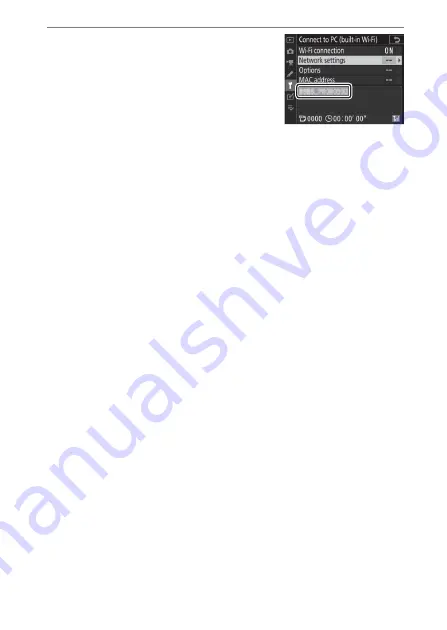
493
Connecting to Computers via Wi-Fi
9
Check the connection.
When a connection is established,
the network SSID will be displayed in
green in the camera [
Connect to PC
(built-in Wi-Fi)
] menu.
•
If the camera SSID is not displayed
in green, connect to the camera via the wireless network
list on your computer.
A wireless connection has now been established between the
camera and the computer.
Pictures taken with the camera can be uploaded to the computer
as described in“Uploading Pictures” (
).
Содержание D6
Страница 148: ...96 The R Button Live View Selector Rotated to 1 1 Indicators on 2 Simplified display 3 Histogram 4 Virtual horizon ...
Страница 149: ...97 The Focus Mode Selector Choose AF for autofocus M for manual focus The Focus Mode Selector ...
Страница 514: ...462 Connecting to Smart Devices 2 Open the tab and tap Wi Fi mode 3 Smart device Tap Wi Fi connection when prompted ...
Страница 516: ...464 Connecting to Smart Devices 6 Smart device Return to the smart device and tap Next ...
Страница 657: ...605 HTTP Server 6 Click Language and choose the desired option Choose the desired language ...
Страница 737: ...685 Optical AWL 7 C f Take the photograph after confirming that the flash ready lights for all flash units are lit ...
Страница 1047: ...995 O My Menu m Recent Settings 4 Exit to O MY MENU Press the G button to return to O MY MENU ...
Страница 1197: ......
















































