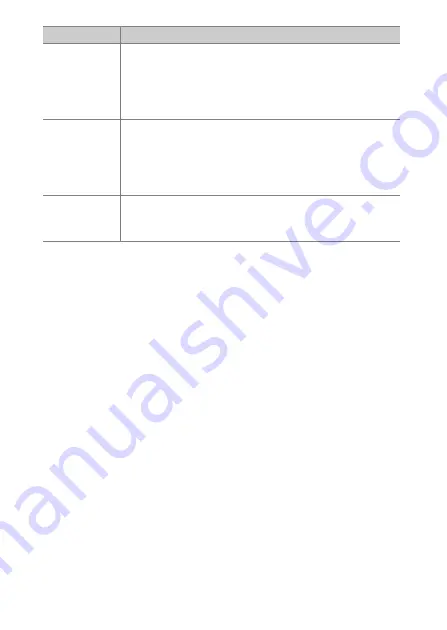
320
Combining Multiple Exposures in a Single Photo (Multiple Exposure)
[
Save
individual
images (NEF)
]
•
[
On
]: Save both the multiple exposure and the shots
that make it up; the latter are saved in NEF (RAW)
format.
•
[
Off
]: Discard the individual shots and save only the
multiple exposure.
[
Overlay
shooting
]
•
[
On
]: Earlier exposures are superimposed on the view
through the lens during live view photography. The
earlier exposures aid composition of the next shot.
•
[
Off
]: Earlier exposures are not displayed while
shooting is in progress.
[
Select first
exposure
(NEF)
]
Choose the first exposure from the NEF (RAW) images on
the memory card.
Option
Description
Содержание D6
Страница 148: ...96 The R Button Live View Selector Rotated to 1 1 Indicators on 2 Simplified display 3 Histogram 4 Virtual horizon ...
Страница 149: ...97 The Focus Mode Selector Choose AF for autofocus M for manual focus The Focus Mode Selector ...
Страница 514: ...462 Connecting to Smart Devices 2 Open the tab and tap Wi Fi mode 3 Smart device Tap Wi Fi connection when prompted ...
Страница 516: ...464 Connecting to Smart Devices 6 Smart device Return to the smart device and tap Next ...
Страница 657: ...605 HTTP Server 6 Click Language and choose the desired option Choose the desired language ...
Страница 737: ...685 Optical AWL 7 C f Take the photograph after confirming that the flash ready lights for all flash units are lit ...
Страница 1047: ...995 O My Menu m Recent Settings 4 Exit to O MY MENU Press the G button to return to O MY MENU ...
Страница 1197: ......
















































