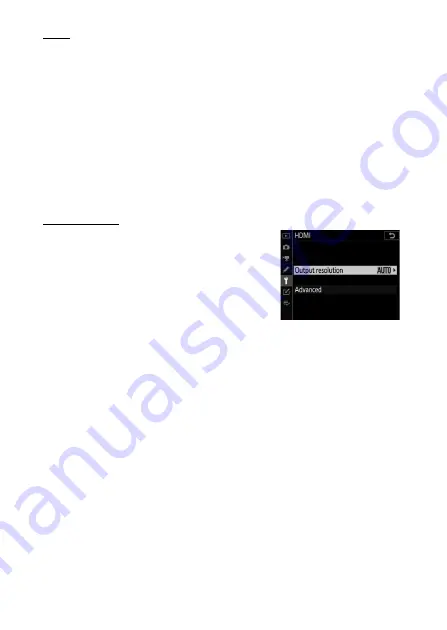
454
Connecting to HDMI Devices
TVs
•
After tuning the TV to the HDMI input channel, turn the
camera on and press the
K
button to view pictures on the
television screen.
•
Audio playback volume can be adjusted using the controls on
the TV. Camera controls cannot be used.
•
If the camera is paired with a smart device running the
SnapBridge app, the device can be used to control playback
remotely while the camera is connected to a TV. See the
SnapBridge app online help for details.
Recorders
The camera can record video directly to
connected HDMI recorders. Use the
[
HDMI
] item in the setup menu to adjust
settings for HDMI output. Some
recorders will start and stop recording in
response to camera controls.
❚❚
Output Resolution
Choose the format for images output to the HDMI device. If
[
Auto
] is selected, the camera will automatically choose the
appropriate format.
Содержание D6
Страница 148: ...96 The R Button Live View Selector Rotated to 1 1 Indicators on 2 Simplified display 3 Histogram 4 Virtual horizon ...
Страница 149: ...97 The Focus Mode Selector Choose AF for autofocus M for manual focus The Focus Mode Selector ...
Страница 514: ...462 Connecting to Smart Devices 2 Open the tab and tap Wi Fi mode 3 Smart device Tap Wi Fi connection when prompted ...
Страница 516: ...464 Connecting to Smart Devices 6 Smart device Return to the smart device and tap Next ...
Страница 657: ...605 HTTP Server 6 Click Language and choose the desired option Choose the desired language ...
Страница 737: ...685 Optical AWL 7 C f Take the photograph after confirming that the flash ready lights for all flash units are lit ...
Страница 1047: ...995 O My Menu m Recent Settings 4 Exit to O MY MENU Press the G button to return to O MY MENU ...
Страница 1197: ......
















































