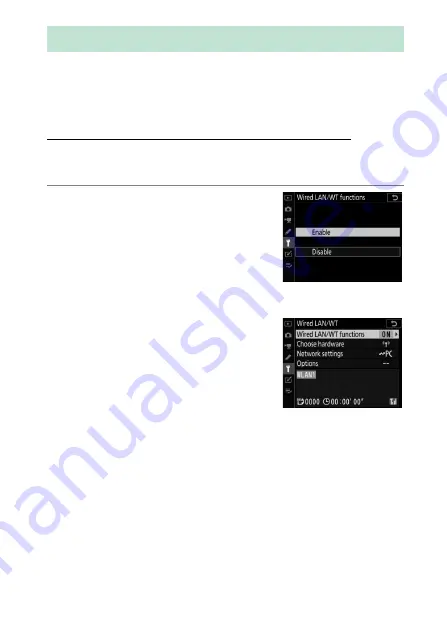
585
Upload to Computers and FTP Servers
Pictures can be selected for upload to a computer or ftp server
during playback. They can also be uploaded automatically as
they are taken.
Connecting to a Computer or FTP Server
Connect to a computer or a ftp server via Ethernet or using a
wireless transmitter.
1
Select [Enable] for [Wired LAN/
WT functions].
•
When you press
J
, the camera will
connect using the most recently-
used network profile. To connect
using a different profile, proceed to
Step 2.
•
When a connection is established,
the network name will be shown in
green in the [
Wired LAN/WT
]
display.
•
If the network name is not
displayed in green, connect using
the computer’s wireless network settings.
Upload to Computers and FTP Servers
Содержание D6
Страница 148: ...96 The R Button Live View Selector Rotated to 1 1 Indicators on 2 Simplified display 3 Histogram 4 Virtual horizon ...
Страница 149: ...97 The Focus Mode Selector Choose AF for autofocus M for manual focus The Focus Mode Selector ...
Страница 514: ...462 Connecting to Smart Devices 2 Open the tab and tap Wi Fi mode 3 Smart device Tap Wi Fi connection when prompted ...
Страница 516: ...464 Connecting to Smart Devices 6 Smart device Return to the smart device and tap Next ...
Страница 657: ...605 HTTP Server 6 Click Language and choose the desired option Choose the desired language ...
Страница 737: ...685 Optical AWL 7 C f Take the photograph after confirming that the flash ready lights for all flash units are lit ...
Страница 1047: ...995 O My Menu m Recent Settings 4 Exit to O MY MENU Press the G button to return to O MY MENU ...
Страница 1197: ......
















































